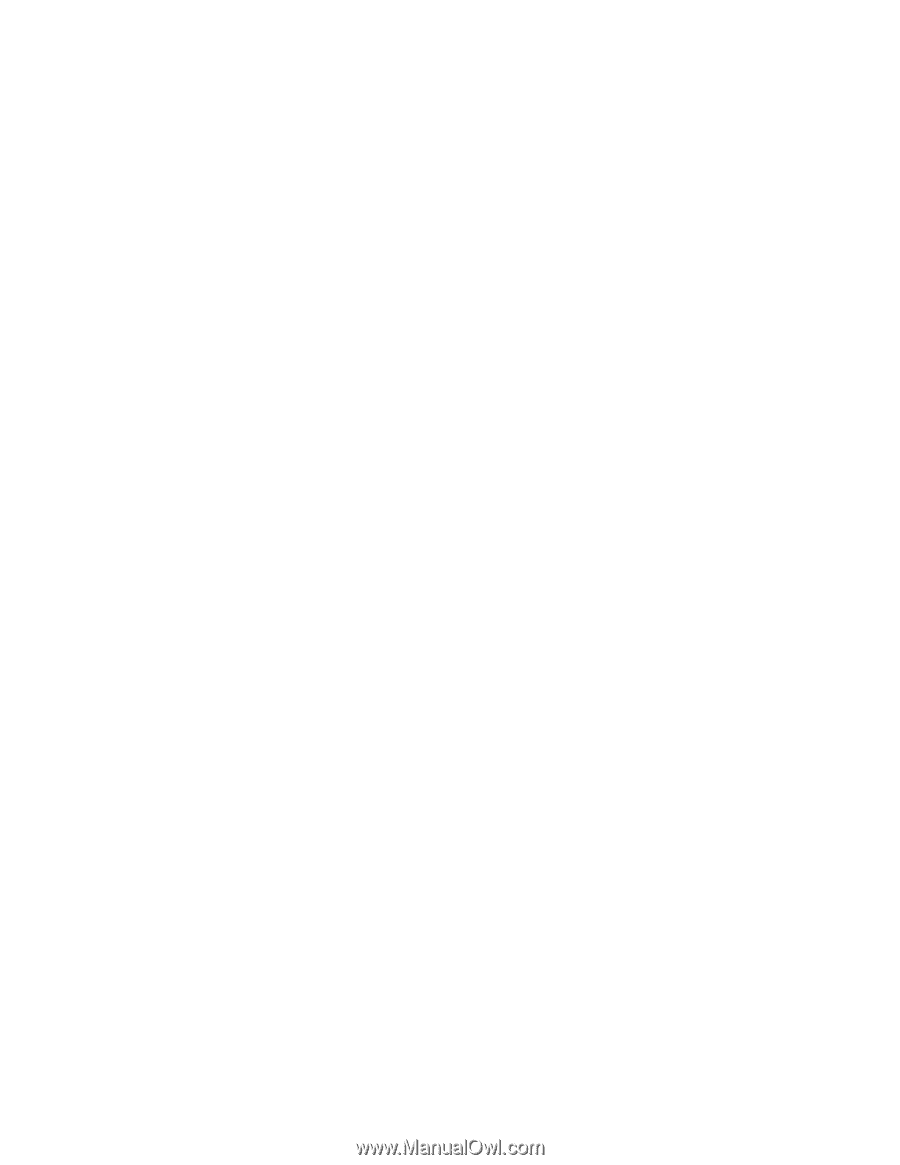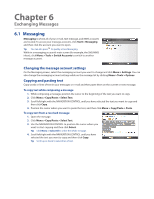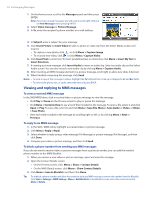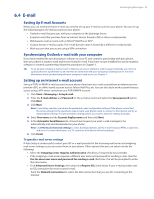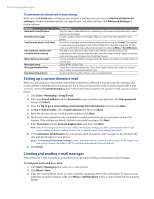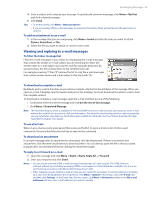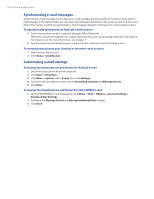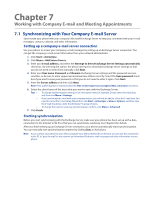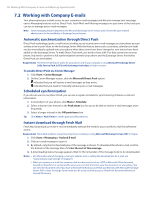HTC Ozone Download the HTC Ozone ROM Update - Version 2.16.605.15 - Page 53
E-mail - exchange setup
 |
View all HTC Ozone manuals
Add to My Manuals
Save this manual to your list of manuals |
Page 53 highlights
Exchanging Messages 53 6.4 E-mail Setting Up E-mail Accounts Before you can send and receive e-mail, you need to set up your e-mail account on your phone. You can set up the following types of e-mail accounts on your phone: • Outlook e-mail that you sync with your computer or the Exchange Server. • E-mail account that you have from an Internet Service Provider (ISP) or other e-mail provider. • Web-based e-mail accounts such as Yahoo!® Mail Plus or AOL®. • Custom domain e-mail accounts. The e-mail domain name is hosted by a different e-mail provider. • Work account that you access using a VPN connection. Synchronizing Outlook e-mail with your computer If you have installed the synchronization software on your PC and created a partnership with your phone, then your phone is ready to send and receive Outlook e-mail. If you have not yet installed the synchronization software or created a partnership, follow the procedures in Chapter 3. Tip To set up your company e-mail account so that you can access Outlook e-mail messages wirelessly, you must set up your phone to synchronize via an over-the-air connection with your company's Exchange Server. For more information about synchronizing with your company e-mail server, see Chapter 7. Setting up an Internet e-mail account Set up a POP3 or IMAP4 e-mail account on your phone if you have an e-mail account from an Internet service provider (ISP), or a Web-based account such as Yahoo! Mail Plus, etc. You can also add a work account that you access using a VPN server connection as a POP3/IMAP4 account. 1. Click Start > Messaging > Setup E-mail. 2. Enter the E-mail address and Password for the e-mail account and select the Save password option. Click Next. 3. Click Next. Note E-mail Setup searches your phone for preloaded e-mail configuration settings. If the phone cannot find the server settings for the specified e-mail account, your phone needs to connect to the Internet and try to download the settings. If it cannot find the settings online, you need to enter the settings manually. 4. Enter Your name and the Account display name and then click Next. 5. In the Automatic Send/Receive list, choose how frequent you want e-mail messages to be automatically sent and downloaded on your phone. Note Click Review all download settings to select download options, set the e-mail format as HTML or plain text, and more. For more information, see "To customize download and format settings." 6. Click Finish. To specify e-mail server settings If Auto Setup is unsuccessful, contact your ISP or e-mail provider for the incoming mail server and outgoing mail server settings so you can enter them on your phone. Other options that you can select include the following: • Select the Outgoing server requires authentication check box, if required by your provider. • If the outgoing e-mail server requires a different user name and password for sending e-mail, clear the Use the same user name and password for sending e-mail check box. You will be prompted to enter this information. • Click Advanced Server Settings, then select the Require SSL check boxes if your e-mail provider uses an SSL connection for more secured e-mail. From the Network connection list, select the data connection that you use for connecting to the Internet.