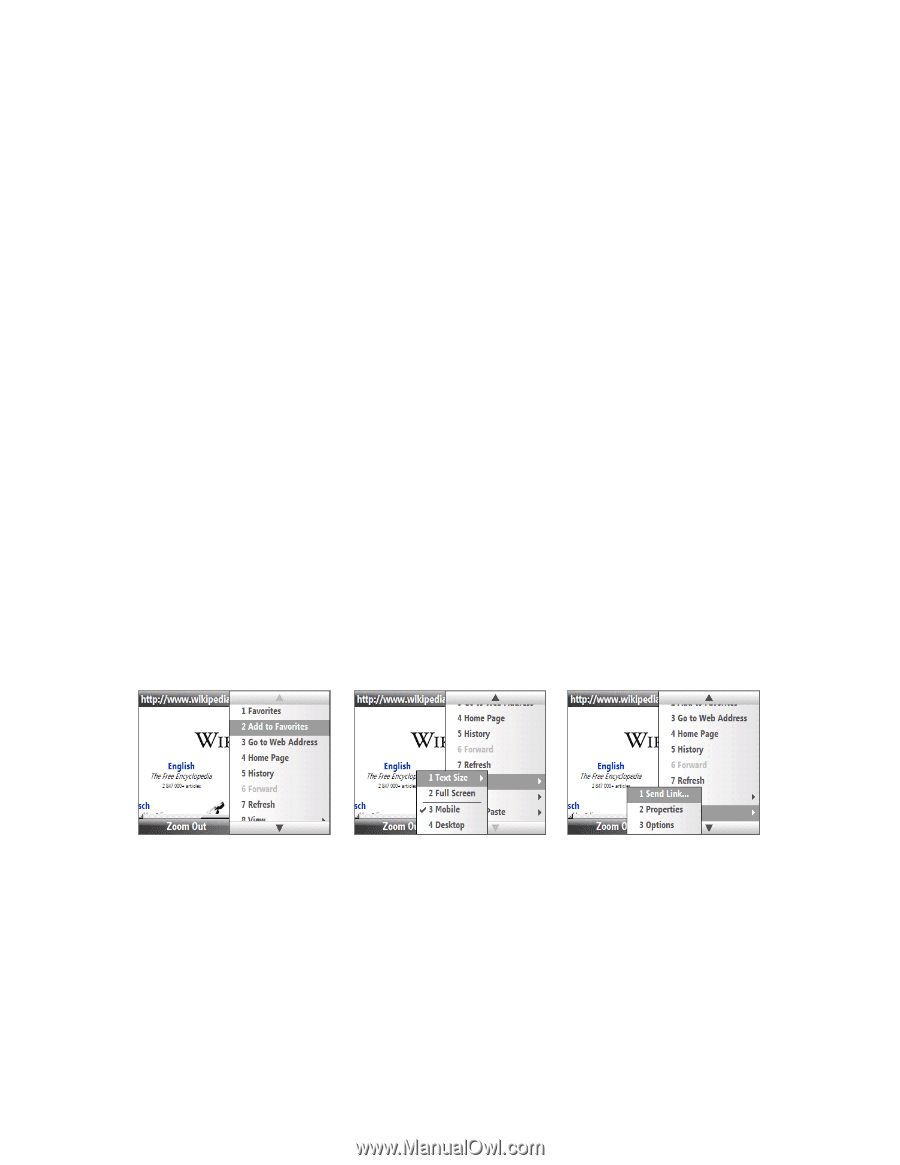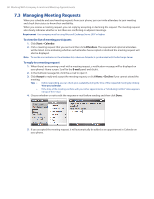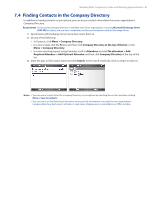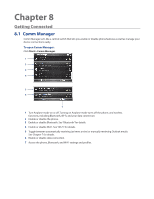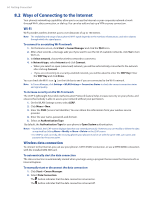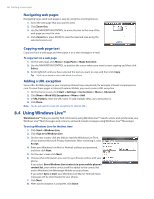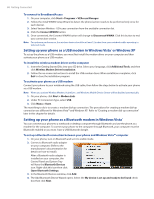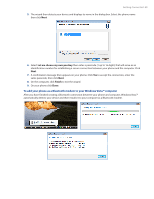HTC Ozone Download the HTC Ozone ROM Update - Version 2.16.605.15 - Page 65
Internet Explorer Mobile
 |
View all HTC Ozone manuals
Add to My Manuals
Save this manual to your list of manuals |
Page 65 highlights
Getting Connected 65 Dial-up When you use your phone to dial up to your ISP and connect to the Internet or to your corporate network, you will be billed by the number of minutes that you use. To set up a dial-up connection 1. On the Home screen, click Start > Settings > Connections > Dial-up > New. 2. In Description, enter a name for the connection. 3. In Connects to, do either of the following: • Select The Internet if you are using the connection to access the Internet. • Select Work if you are using the connection to access your corporate network. 4. Enter the appropriate information in the remaining fields, and then click Done. To adjust advanced connection settings Access advanced options to specify the service provider, the number of redial attempts, the amount of idle time to wait before disconnecting, and more. 1. On the Home screen, click Start > Settings > Connections > Menu > Advanced. 2. Select a network service provider for each connection type. You can choose Automatic to allow the phone to set a service provider for each connection by default. 3. Click Menu > Options. 4. Choose the appropriate information in the remaining fields, and then click Done. 8.3 Internet Explorer Mobile Internet Explorer Mobile is a full-featured Internet browser, optimized for use on your phone. Browsing the Web 1. On the Home screen, click Start > Internet Explorer. 2. In Internet Explorer, click Menu > Go to Web Address. 3. Enter the address and click Go. 4. Use the NAVIGATION CONTROL to browse the Web page. Press ENTER when a link is highlighted to access it. While browsing the Web, click Menu to open a list of options that will let you change the view, save Favorites, and set Internet Explorer Mobile preferences, and more. Click Menu > Add to Favorites to save the current Web page in your Favorites folder. Click Favorites to access your Favorites folder. Click Menu > View and then select the text size and type of view you want to use while browsing a Web page. Click Menu > Tools and choose to send the link via e-mail, view the page's properties, or set Internet Explorer Mobile preferences.