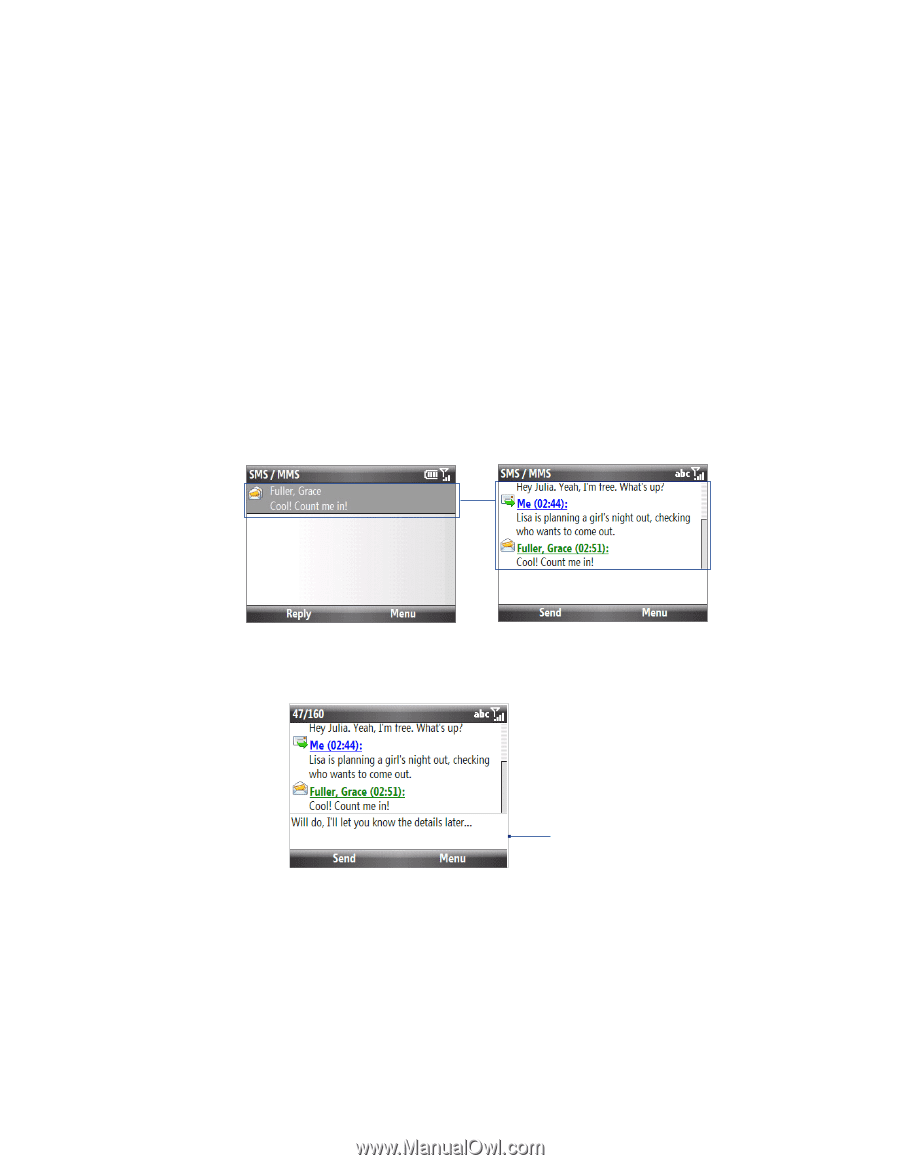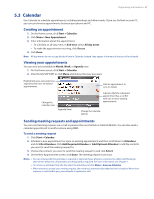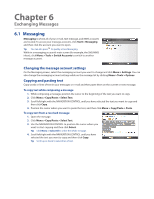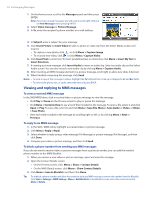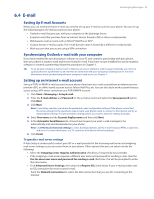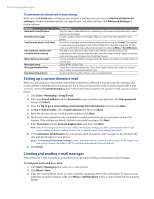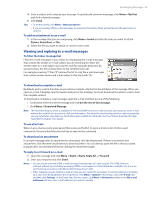HTC Ozone Download the HTC Ozone ROM Update - Version 2.16.605.15 - Page 50
Text Messages
 |
View all HTC Ozone manuals
Add to My Manuals
Save this manual to your list of manuals |
Page 50 highlights
50 Exchanging Messages 6.2 Text Messages Send short text messages (SMS) to other mobile phones. If your message is more than 160 characters, it will be sent as two or more separate messages and you will be billed accordingly. Composing and sending text messages To compose and send a text message 1. On the Home screen, scroll to the Messages panel and then press ENTER. Note If you have unread messages, you will need to scroll right until you see New Message before pressing ENTER. 2. Click Text message. 3. Enter the mobile phone number of one or more recipients, separating them with a semicolon (;). You can also click the To field or click Menu > Add Recipient to access phone numbers in Contacts. 4. Compose your message. You can enter up to 160 characters in one message. 5. When finished, click Send. Tip To cancel the text message, click Menu > Cancel Message. Managing threaded text messages Text messages that are sent to and received from a contact (or number) are grouped as a single thread in your inbox. Threaded SMS lets you see exchanged messages (similar to a chat program) with a contact on the screen. To reply to a text message 1. In the SMS/MMS inbox, click a message thread to open it. 2. At the bottom of the screen, enter your reply message and click Send. Enter your reply message here To copy a message in the thread to a SIM card 1. In the SMS/MMS inbox, click the message to open it. 2. Scroll up or down to select a message in the thread that you want to copy to the SIM card. Note You cannot copy a sent message from the thread to the SIM card. 3. Click Menu > Copy to SIM.