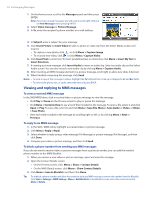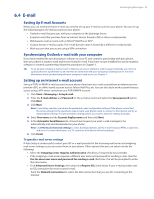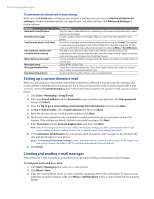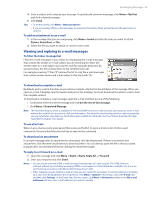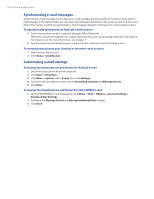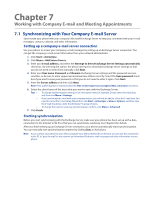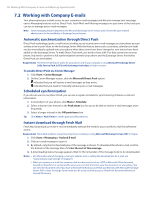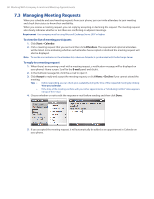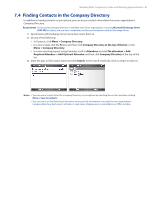HTC Ozone Download the HTC Ozone ROM Update - Version 2.16.605.15 - Page 56
Synchronizing e-mail messages, Customizing e-mail settings - removing activesync
 |
View all HTC Ozone manuals
Add to My Manuals
Save this manual to your list of manuals |
Page 56 highlights
56 Exchanging Messages Synchronizing e-mail messages Synchronizing e-mail messages ensures that new e-mail messages are downloaded to the phone Inbox folder, email messages in the Outbox folder are sent, and e-mail messages deleted from the server are removed from your phone. The manner in which you synchronize e-mail messages depends on the type of e-mail account you have. To automatically synchronize an Outlook e-mail account 1. Connect your phone to your computer through USB or Bluetooth. Otherwise, connect through Wi-Fi or a data connection if you are synchronizing Outlook e-mail with the Exchange Server. For more information, see Chapter 7. 2. Synchronization automatically begins, and your phone sends and receives Outlook e-mail. To manually synchronize your Outlook or Internet e-mail account 1. Select your e-mail account. 2. Click Menu > Send/Receive. Customizing e-mail settings To change the download size and format for Outlook e-mail 1. Disconnect your phone from the computer. 2. Click Start > ActiveSync. 3. Click Menu > Options, select E-mail, then click Settings. 4. On the E-mail Sync Options screen, set the Download size limit and Message format. 5. Click Done. To change the download size and format for POP3/IMAP4 e-mail 1. On the POP3/IMAP4 e-mail message list, click Menu > Tools > Options > Account Settings > Download Size Settings. 2. Configure the Message format and Message download limit settings. 3. Click Done.