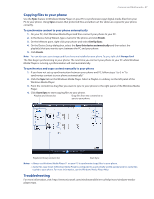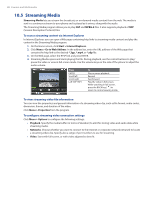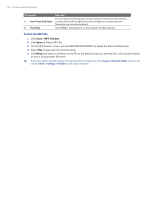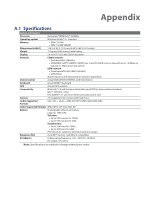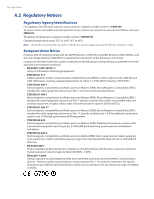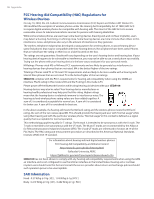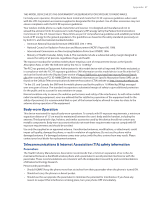HTC Ozone Download the HTC Ozone ROM Update - Version 2.16.605.15 - Page 92
Voice Command
 |
View all HTC Ozone manuals
Add to My Manuals
Save this manual to your list of manuals |
Page 92 highlights
92 Using Other Applications 11.3 Voice Command Voice Command lets you call your contacts, open applications, play back music, and get calendar information just by using your voice. Voice Command only responds to a set of predefined commands. You cannot create your custom commands in Voice Command. To learn more about commands you can use, select Start > Voice Command > Menu > Help. The default button to activate Voice Command is to press and hold the TALK/SEND key. When Voice Command is activated, the icon appears at the top-right corner of the screen. To call a contact 1. Hold the phone a few inches away from your mouth. 2. Press and hold the TALK/SEND key to activate Voice Command. 3. In a clear voice, say "Call [Contact Name]." 4. Voice Command will confirm with you the contact you want to call. After the Voice Command confirmation, say "Yes" or "Correct." Note If Voice Command is wrong about the contact to call, say "No" or "Incorrect" to try again. 5. The phone calls the contact. To show the contact card of a contact This will only show contacts that are saved on the phone. 1. Hold the phone a few inches away from your mouth. 2. Press and hold the TALK/SEND key to activate Voice Command. 3. In a clear voice, say "Show [Contact Name]" or "Lookup [Contact Name]." To request information from your calendar 1. Hold the phone a few inches away from your mouth. 2. Press and hold the TALK/SEND key to activate Voice Command. 3. In a clear voice, say the information you want to retrieve. For example, "What's my next appointment?" or "What's my next meeting?" To open a program 1. Hold the phone a few inches away from your mouth. 2. Press and hold the TALK/SEND key to activate Voice Command. 3. In a clear voice, say "Open [Program Name]." Tip You can also say "Show [Program Name]" or "Start [Program Name]" to open programs. Use the phrase that you are most comfortable with. To ask for the time and date 1. Hold the phone a few inches away from your mouth. 2. Press and hold the TALK/SEND key to activate Voice Command. 3. In a clear voice, say the information you want to retrieve. For example, say "What time is it?" or "What date is it?" Consult the Voice Command help file to learn the other commands that you can use to retrieve other phone status information. To get help in using Voice Command 1. Hold the phone a few inches away from your mouth. 2. Press and hold the TALK/SEND key to activate Voice Command. 3. In a clear voice, say "Help." For more information about Voice Command, visit http://www.microsoft.com/windowsmobile/voicecommand/ default.mspx