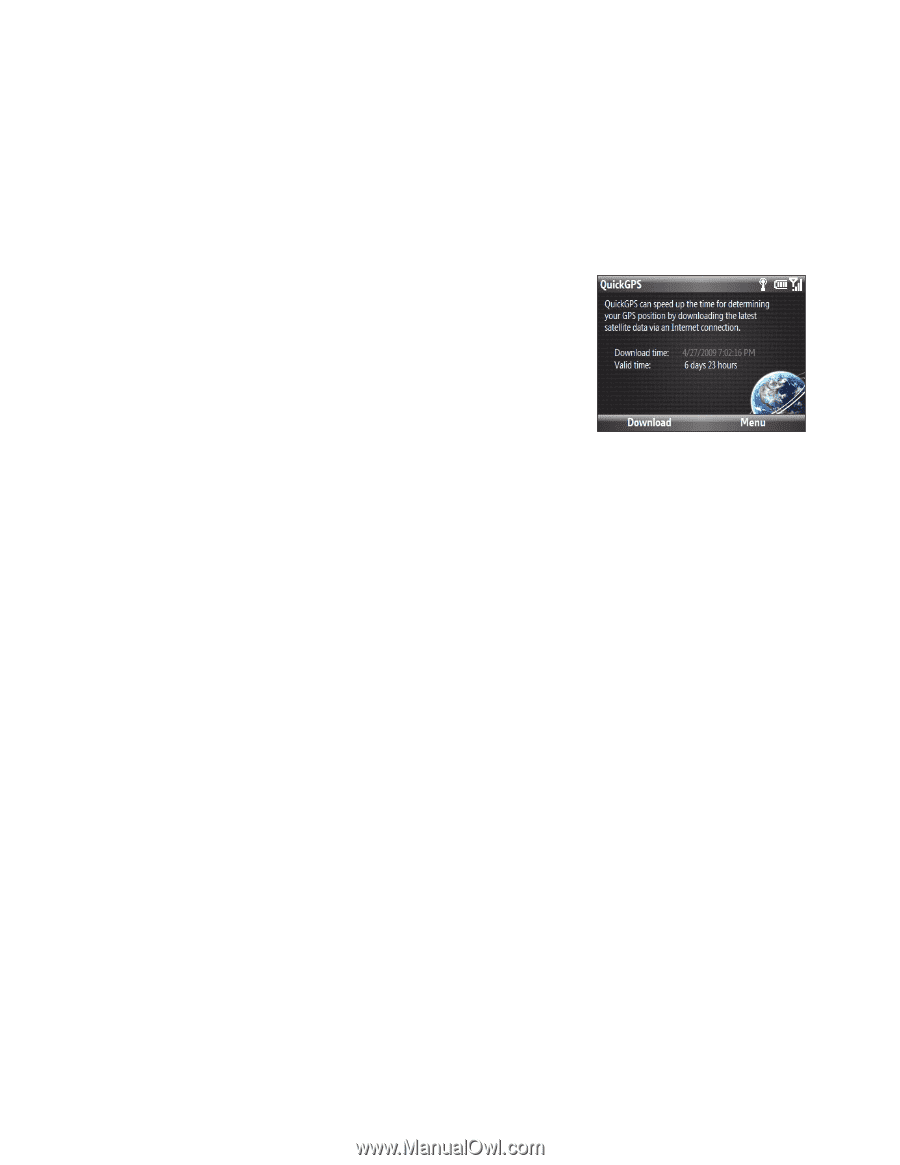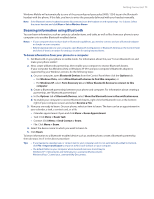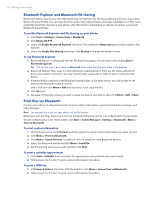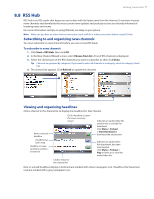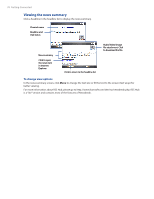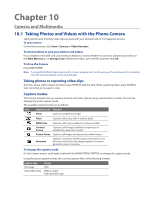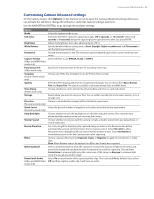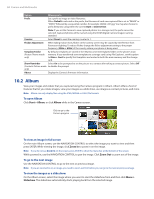HTC Ozone Download the HTC Ozone ROM Update - Version 2.16.605.15 - Page 80
Downloading Satellite Data via QuickGPS
 |
View all HTC Ozone manuals
Add to My Manuals
Save this manual to your list of manuals |
Page 80 highlights
80 Navigating on the Road 9.2 Downloading Satellite Data via QuickGPS Before using the phone for GPS navigation, open QuickGPS to download ephemeris data (current satellite position and timing information). QuickGPS significantly speeds up the time for determining your GPS position. QuickGPS downloads ephemeris data from web servers, instead of from satellites, using your phone's Internet connection via Wi-Fi, ActiveSync or a data connection. To open QuickGPS Click Start > QuickGPS. To download GPS data Click Download on the QuickGPS screen. On the screen, initially, you will see the Valid time of the downloaded data. As time passes, the remaining days and hours of validity will be shown. To speed up GPS positioning, download the latest ephemeris data when the validity of the data expires. Changing the download options To configure download options, click Menu > Options: • Remind me when data expires. Display a message when ephemeris data expires. • Auto download when data expires. Automatically download ephemeris data when it expires. • Auto download when connected to PC via ActiveSync. Automatically download ephemeris data when it is connected to your computer via ActiveSync. Your computer must be connected to the Internet to download ephemeris data. • Exit QuickGPS after downloading. Close QuickGPS after satellite data is downloaded.