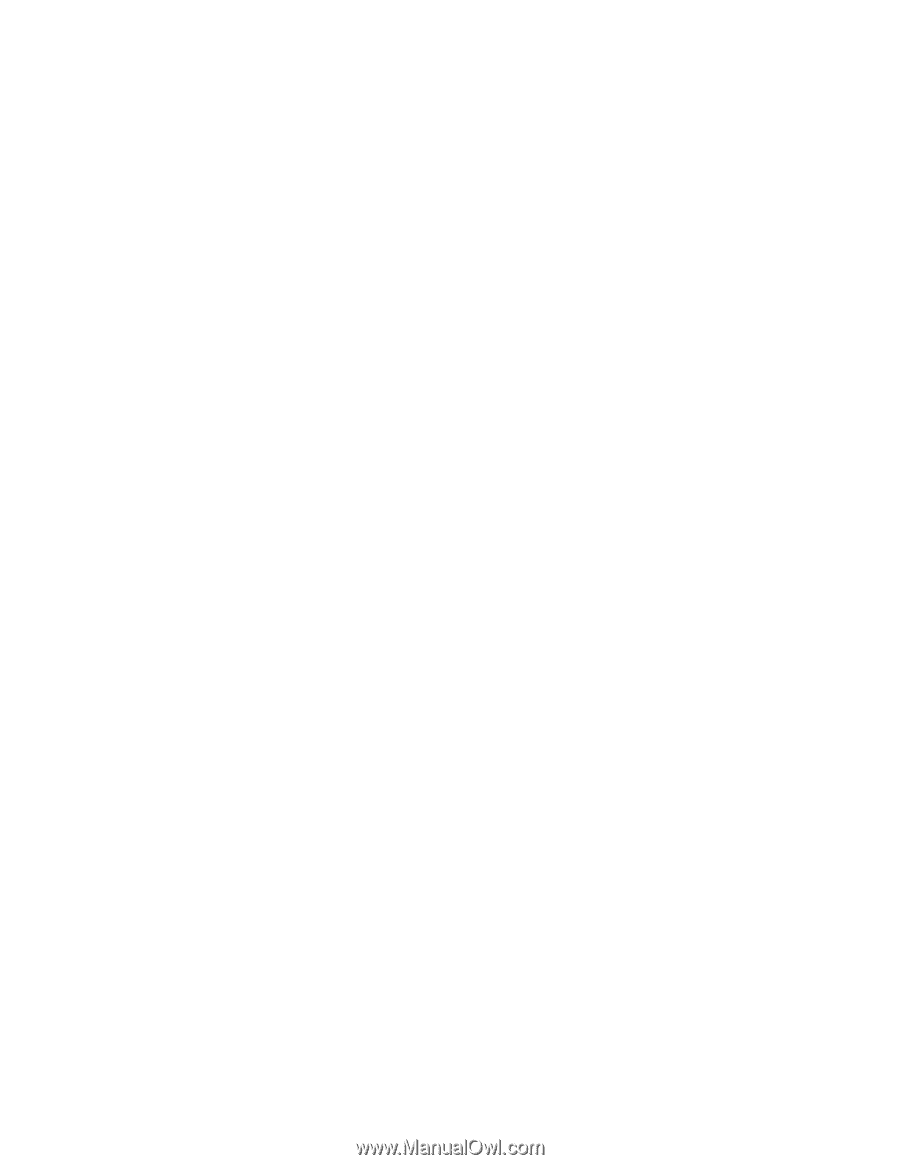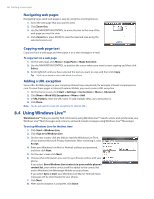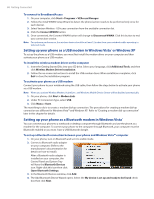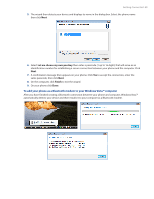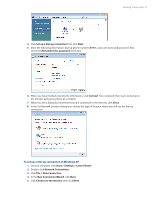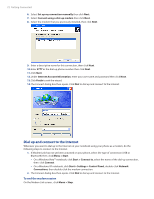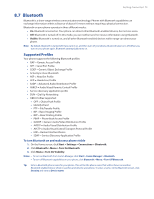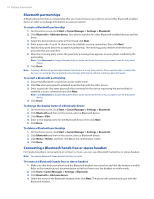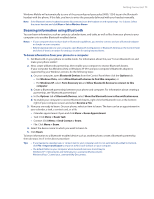HTC Ozone Download the HTC Ozone ROM Update - Version 2.16.605.15 - Page 70
Setting up your phone as a Bluetooth modem in Windows XP, Creating a modem dial-up connection - verizon phone
 |
View all HTC Ozone manuals
Add to My Manuals
Save this manual to your list of manuals |
Page 70 highlights
70 Getting Connected Setting up your phone as a Bluetooth modem in Windows XP You can connect your phone to a notebook or desktop computer through Bluetooth and use the phone as a modem for the computer. To connect your phone to the computer through Bluetooth, your computer must be Bluetooth enabled or you must have a USB Bluetooth dongle. To set up a Bluetooth connection between the phone and the Windows XP computer 1. Set Bluetooth on your phone to visible mode. For information about this, see "To turn Bluetooth on and make your phone visible". 2. Enable Bluetooth on your computer. (Refer to the manufacturer's documentation for details on how to enable Bluetooth for your computer.) After Bluetooth is enabled on your computer, the Bluetooth Devices icon appears in the Control Panel and System Tray. 3. Next, create a Bluetooth partnership between your phone and computer. See "To create a Bluetooth partnership." To activate your phone as a Bluetooth modem 1. On your phone, click Start > Modem Link. 2. Select Bluetooth as the connection type. 3. On your notebook, disable ActiveSync by clicking File > Connection Settings and then clearing the Allow connections to one of the following check box. 4. Click Menu > Start on the Modem Link screen on your phone. After successfully connecting your phone to the computer via Bluetooth, the next thing to do is to add your phone as a Bluetooth modem to your computer. To add your phone as a Bluetooth modem to your Windows XP computer 1. On the computer, click Start > Control Panel > Phone and Modem Options. 2. Click the Modems tab. Check if there is a Bluetooth modem, "Generic Bluetooth Modem" or "StandardModem over Bluetooth Link" listed. If there is, skip to step 6. 3. If there is no Bluetooth modem listed in the Modems tab, click Add. 4. In the Add Hardware Wizard, click Next. 5. In the Select Bluetooth Device screen, select the phone name and then click OK. Note If you are in GSM mode, you must set the Access Point Name. To do this, in the Modems tab, select the Bluetooth modem listed and then click Properties. Click the Advanced tab, then in the Extra initialization commands text box, enter: AT+CGDCONT=1,"IP","APN" where APN is the access point name provided by Verizon to give you access to the Internet. Then click OK. 6. Click OK to exit the Phone and Modem Options. Your phone is now set up as a Bluetooth modem. Creating a modem dial-up connection Once the notebook recognizes your device as a modem, create a new modem dial-up connection on your notebook. You can then use this connection to dial up and connect to the Internet. The procedures are different for Windows Vista™ and Windows XP. To set up a modem dial-up connection in Windows Vista™ 1. On your notebook, click Start > Control Panel. 2. Double-click Network and Sharing Center. 3. On the left-hand panel of the Network and Sharing Center, click Set up a connection or network.