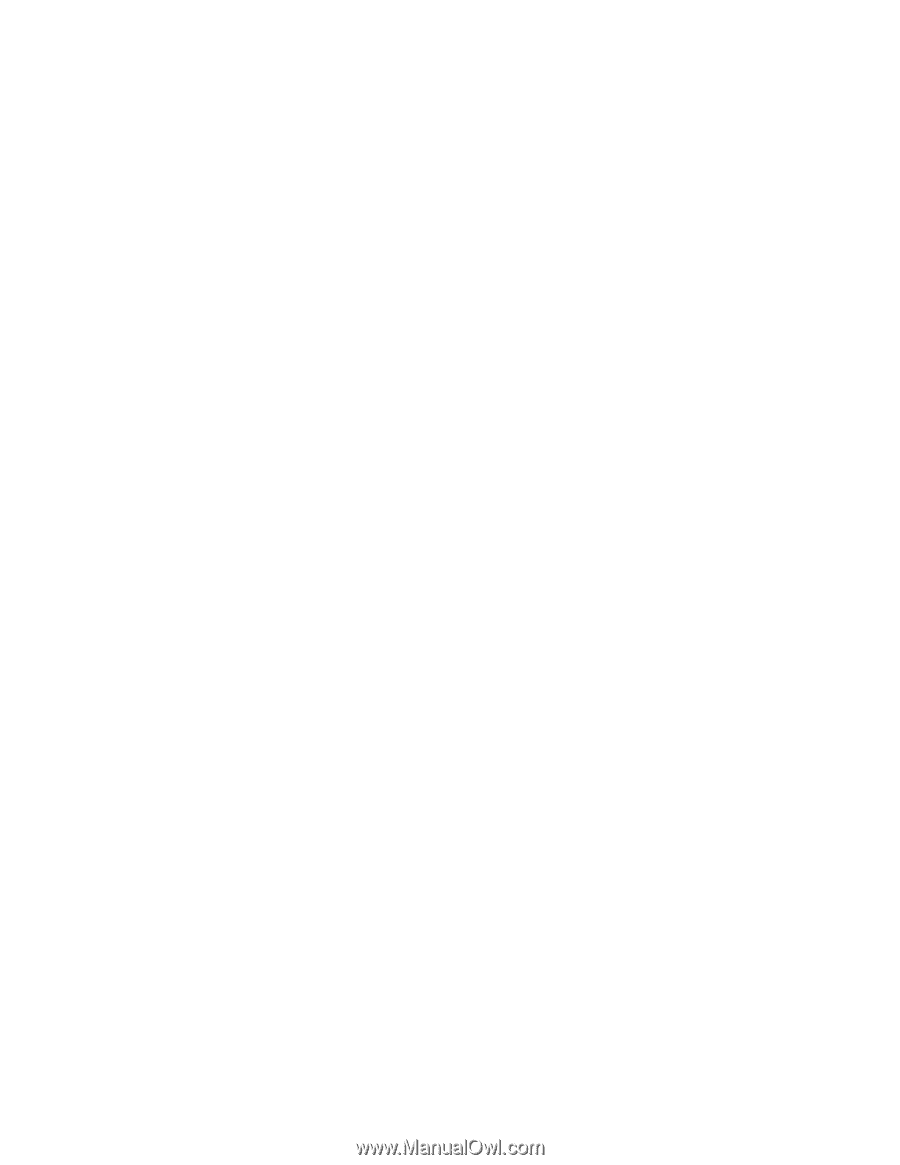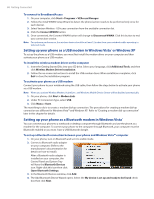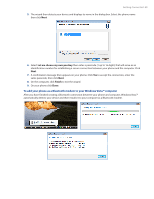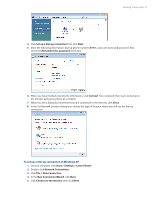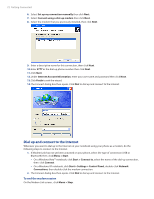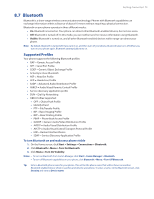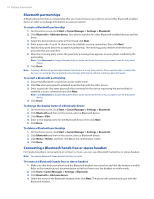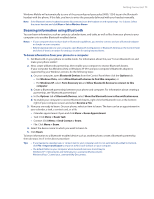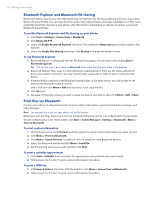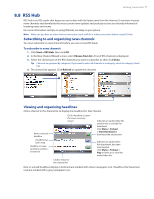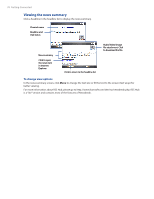HTC Ozone Download the HTC Ozone ROM Update - Version 2.16.605.15 - Page 73
Bluetooth
 |
View all HTC Ozone manuals
Add to My Manuals
Save this manual to your list of manuals |
Page 73 highlights
Getting Connected 73 8.7 Bluetooth Bluetooth is a short-range wireless communications technology. Phones with Bluetooth capabilities can exchange information within a distance of about 10 meters without requiring a physical connection. Bluetooth on your phone operates in three different modes: • On. Bluetooth is turned on. Your phone can detect other Bluetooth-enabled devices, but not vice versa. • Off. Bluetooth is turned off. In this mode, you can neither send nor receive information using Bluetooth. • Visible. Bluetooth is turned on, and all other Bluetooth-enabled devices within range can detect your phone. Note By default, Bluetooth is turned off. If you turn it on, and then turn off your phone, Bluetooth also turns off. When you turn on your phone again, Bluetooth automatically turns on. Supported Profiles Your phone supports the following Bluetooth profiles: • GAP = Generic Access Profile • SPP = Serial Port Profile • GOEP = Generic Object Exchange Profile • ActiveSync-Over-Bluetooth • HSP = Head Set Profile • HFP = Hands-Free Profile • A2DP = Advanced Audio Distribution Profile • AVRCP = Audio/Visual Remote Control Profile • Service discovery application profile • DUN = Dial Up Networking • OBEX Profiles Supported: • OPP = Object Push Profile • Identify VCard • FTP = File Transfer Profile • BIP = Basic Imaging Profile • BPP = Basic Printing Profile • PBAP = Phone Book Access Profile • GAVDP = Generic Audio/Video Distribution Profile • AVDTP = Audio/Visual Distribution Profile • AVCTP = Audio/Visual Control Transport Protocol Profile • HID = Human Interface Device • SDAP = Service Discovery Application Profile To turn Bluetooth on and make your phone visible 1. On the Home screen, click Start > Settings > Connections > Bluetooth. 2. Click Bluetooth > Menu > Turn On Bluetooth. 3. Click Menu > Turn On Visibility. Notes • To turn on Bluetooth from Comm Manager, click Start > Comm Manager > Bluetooth. • To turn off Bluetooth capabilities on your phone, click Bluetooth > Menu > Turn Off Bluetooth. Tip Enter a Bluetooth phone name for your phone. This will be the phone name that will be shown on another Bluetooth-enabled device when it searches and detects your phone. To enter a name, on the Bluetooth screen, click Security and enter a Device name.