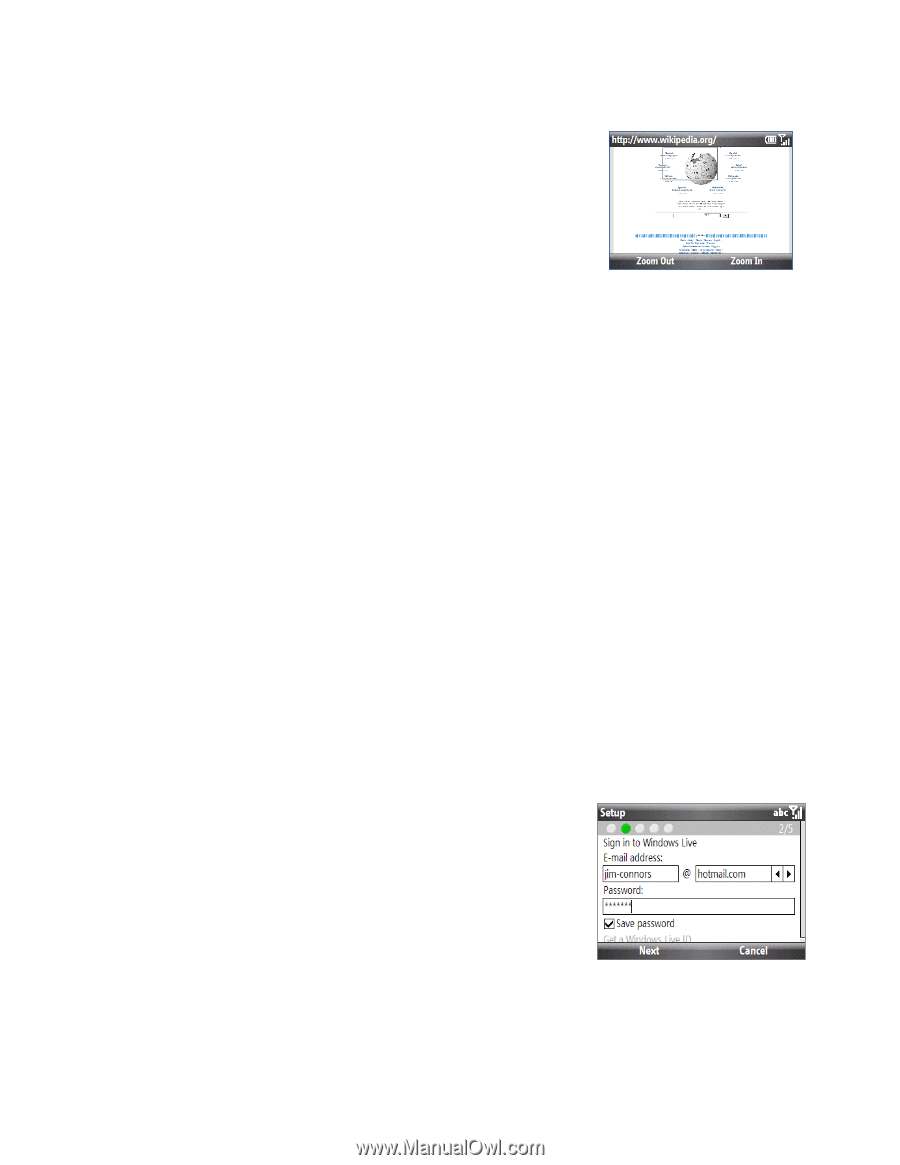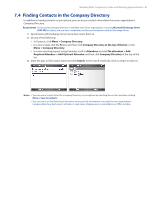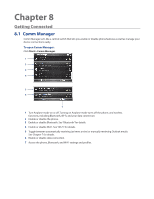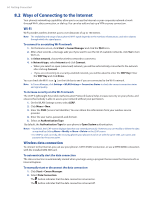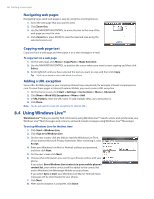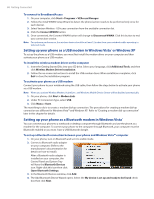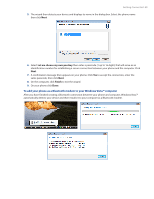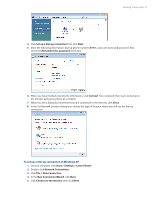HTC Ozone Download the HTC Ozone ROM Update - Version 2.16.605.15 - Page 66
Using Windows Live™
 |
View all HTC Ozone manuals
Add to My Manuals
Save this manual to your list of manuals |
Page 66 highlights
66 Getting Connected Navigating web pages Navigating large-sized web pages is easy by using the zooming feature. 1. Go to the web page that you want to view. 2. Click Zoom Out. 3. Use the NAVIGATION CONTROL to move the box to the area of the web page you want to view. 4. Click Zoom In or press ENTER to view the selected area using the selected zoom level. Copying web page text Copy text from a web page and then paste it on a text message or e-mail. To copy text on a web page 1. On the web page, click Menu > Copy/Paste > Make Selection. 2. Use the NAVIGATION CONTROL to position the cursor where you want to start copying and then click Select. 3. Scroll right/left until you have selected the text you want to copy and then click Copy. Tip Scroll up or down to select the whole line of text. Adding a URL exception Some URLs for Web pages on your company intranet may use periods, for example: intranet.companyname. com. To view these pages in Internet Explorer Mobile, you must create a URL exception. 1. On the Home screen, click Start > Settings > Connections > Menu > Advanced. 2. Click Menu > Work URL Exceptions > Menu > Add. 3. In URL Pattern, enter the URL name. To add multiple URLs, use a semicolon (;). 4. Click Done. Note You do not need to create URL exceptions for Internet URLs. 8.4 Using Windows Live™ Windows Live™ helps you quickly find information using Windows Live™ Search, access and synchronize your Windows Live™ Mail messages and contacts, and send instant messages using Windows Live™ Messenger. To set up Windows Live for the first time 1. Click Start > Windows Live. 2. Click Sign in to Windows Live. 3. On the next screen, click the links to read the Windows Live Term of Use and the Microsoft Privacy Statement. After reviewing it, click Accept. 4. Enter your Windows Live Mail or Hotmail address and password, and then click Next. 5. On the next screen click Next. 6. Choose what information you want to synchronize online with your phone. If you select Store Windows Live contacts in your mobile phone's contact list, your online contacts will be added to the contact list and to Windows Live Messenger Mobile on your phone. If you select Sync e-mail, your Windows Live Mail or Hotmail inbox messages will be downloaded to your phone. 7. Click Next. 8. After synchronization is complete, click Done.