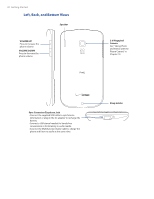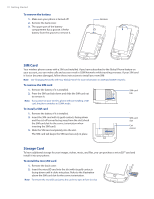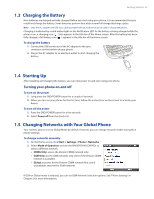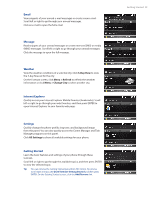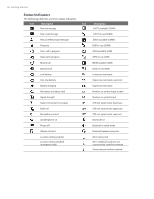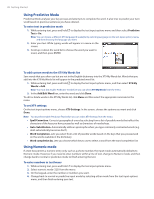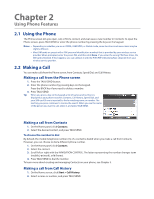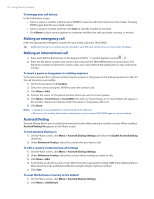HTC Ozone Download the HTC Ozone ROM Update - Version 2.16.605.15 - Page 25
Email, Message, Weather, Internet Explorer, Settings, Getting Started - mobile
 |
View all HTC Ozone manuals
Add to My Manuals
Save this manual to your list of manuals |
Page 25 highlights
Email View snippets of your unread e-mail messages or create a new e-mail. Scroll left or right to go through your unread messages. Click an e-mail to open the full e-mail. Message Read snippets of your unread messages or create new text (SMS) or media (MMS) messages. Scroll left or right to go through your unread messages. Click the message to open the full message. Weather View the weather conditions of a selected city. Click 5-Day View to view the 5-day forecast for the city. On the Forecast screen, click Menu > Refresh to refresh the weather information or click Menu > Change City to select another city. Internet Explorer Quickly access your Internet Explorer Mobile favorites (bookmarks). Scroll left or right to go through your web favorites, and then press ENTER to open Internet Explorer to your favorite web page. Settings Quickly change the phone profile, ring tone, and background image from this panel. You can also quickly access the Comm Manager and Task Manager programs on this panel. Click All Settings to show all available settings for your phone. Getting Started Learn the basic features and settings of your phone through these tutorials. Scroll left or right to go through the available topics, and then press ENTER to view the selected topic. Tip You can remove the Getting Started panel from HTC Home. To remove, scroll right until you see Done! Remove Getting Started and then press ENTER. On the Getting Started screen, click the Add/Remove link. Getting Started 25