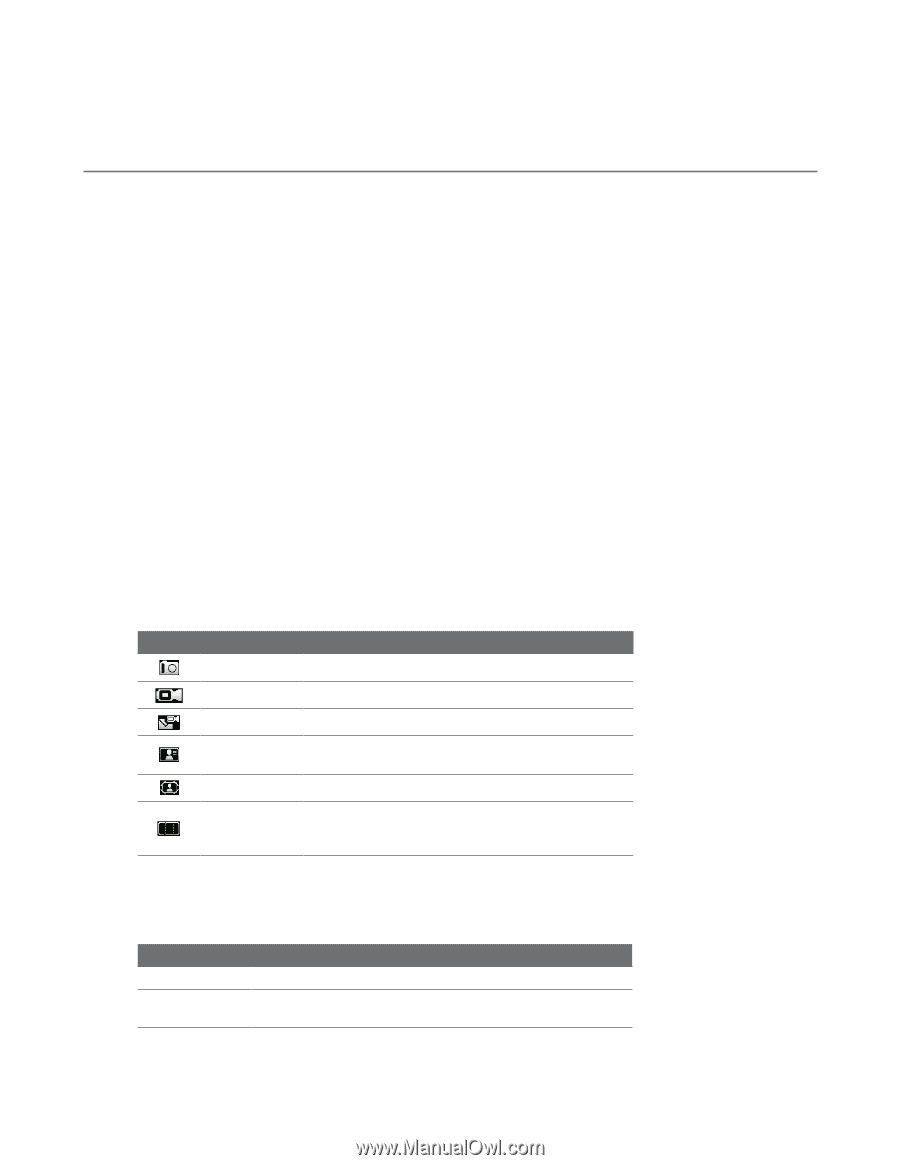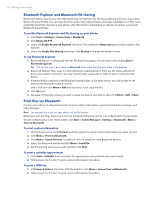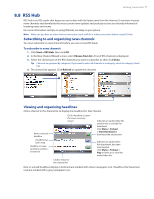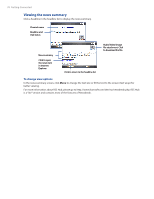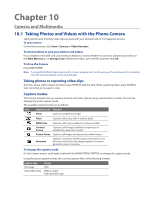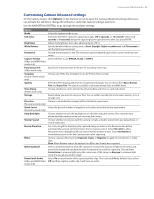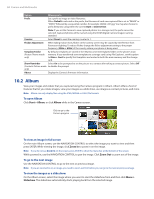HTC Ozone Download the HTC Ozone ROM Update - Version 2.16.605.15 - Page 81
HTC Ozone Manual
 |
View all HTC Ozone manuals
Add to My Manuals
Save this manual to your list of manuals |
Page 81 highlights
Chapter 10 Camera and Multimedia 10.1 Taking Photos and Videos with the Phone Camera Taking photos and shooting video clips are easy with your phone's built-in 2.0 megapixel camera. To open Camera On the Home screen, click Start > Camera or Video Recorder. To choose where to save your photos and videos If you installed a microSD card, you will be prompted to choose whether to save your pictures and videos on the Main Memory or on Storage Card. Select the location, press ENTER, and then click OK. To close the Camera Press END/POWER. Note Pressing END/POWER simply minimizes the Camera program, but it is still running in the background. To completely close the Camera program, use the Task Manager. Taking photos or capturing video clips Aim the camera at the subject and then press ENTER to take the shot. When capturing video, press ENTER to start recording; press again to stop. Capture modes The Camera program lets you capture pictures and video clips by using various built-in modes. The title bar displays the active capture mode. The available capture modes are as follows: Icon Capture mode Function Photo Captures standard still images. Video Captures video clips, with or without audio. MMS Video Captures video clips suitable for sending via MMS. Contacts Picture Captures a still image suitable for assigning as an identification photo to a contact. Picture Theme Captures still images and places them within frames. Panorama Captures a sequence of still images continuously in one direction, and stitches the images together to create a panoramic view of a scenery. To change the capture mode On the Camera screen, scroll right or left with the NAVIGATION CONTROL to change the capture mode. Using the above capture modes, the camera captures files in the following formats: Capture type Still Image Video/MMS Video Format JPEG MPEG-4 (.mp4) H.263 baseline (.3gp)