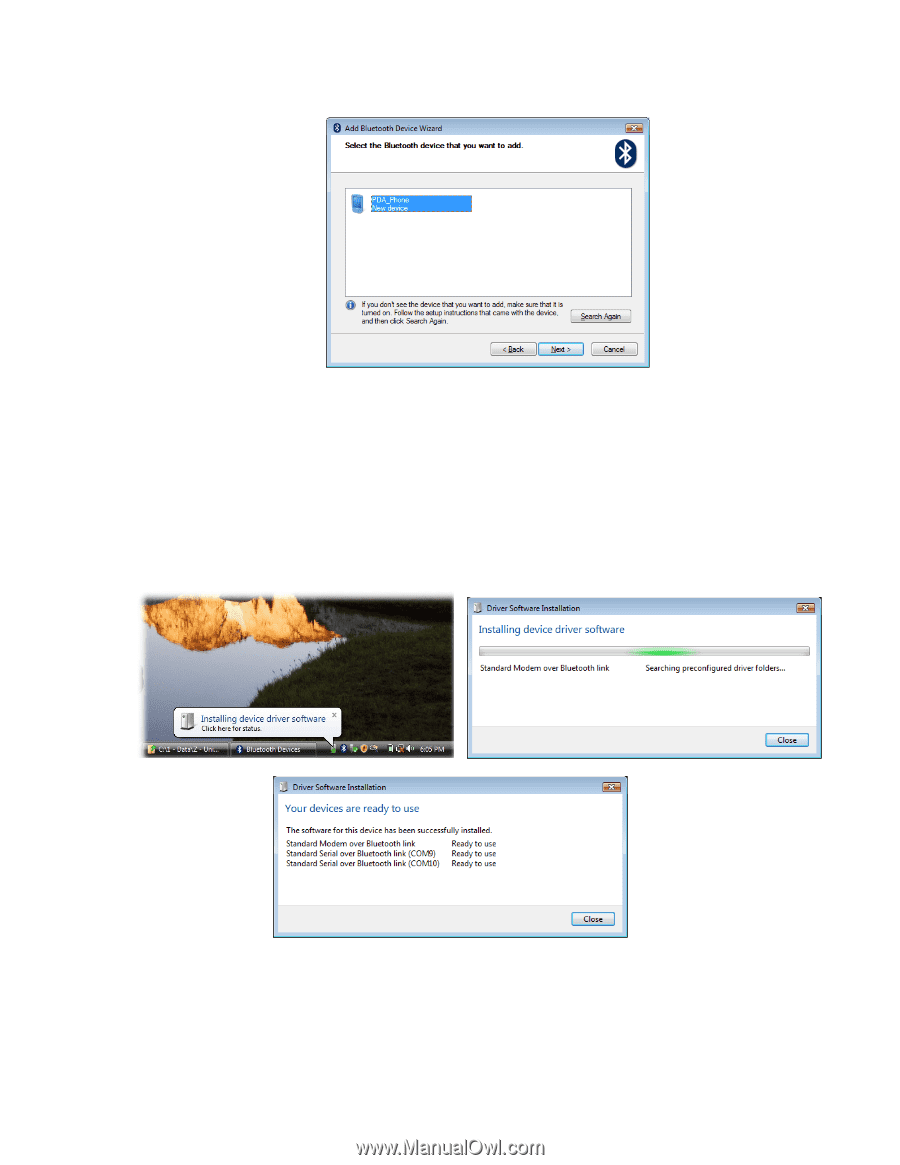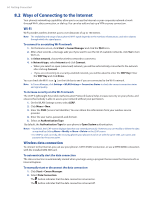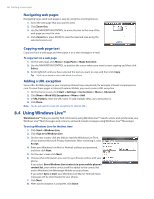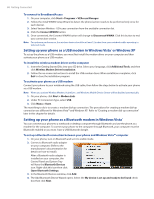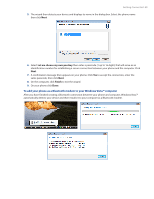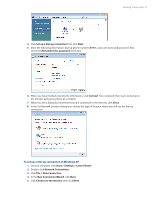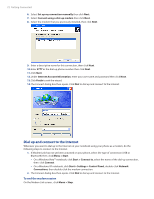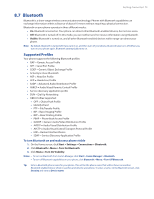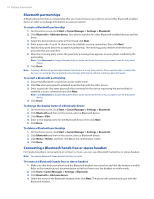HTC Ozone Download the HTC Ozone ROM Update - Version 2.16.605.15 - Page 69
To add your phone as a Bluetooth modem to your Windows Vista™ computer
 |
View all HTC Ozone manuals
Add to My Manuals
Save this manual to your list of manuals |
Page 69 highlights
Getting Connected 69 5. The wizard then detects your device and displays its name in the dialog box. Select the phone name then click Next. 6. Select Let me choose my own passkey then enter a passcode (1 up to 16 digits) that will serve as an identification number for establishing a secure connection between your phone and the computer. Click Next. 7. A confirmation message then appears on your phone. Click Yes to accept the connection, enter the same passcode, then click Next. 8. On the computer, click Finish to exit the wizard. 9. On your phone click Done. To add your phone as a Bluetooth modem to your Windows Vista™ computer After you have finished creating a Bluetooth connection between your phone and computer, Windows Vista™ automatically detects your device and then installs it to your computer as a Bluetooth modem.