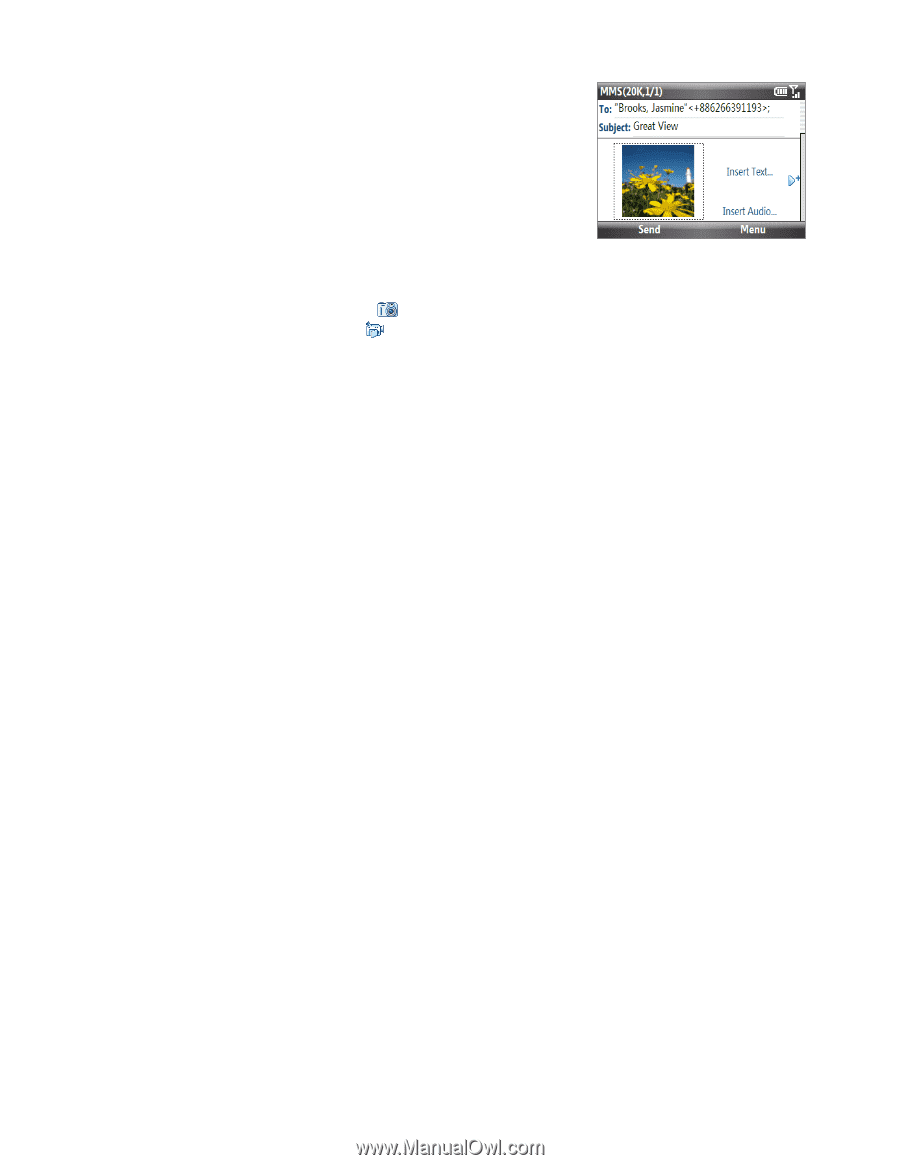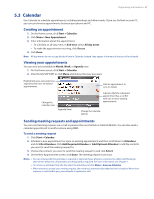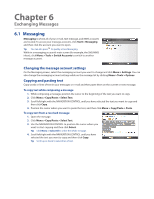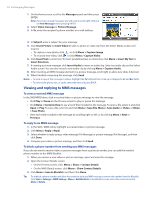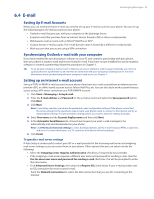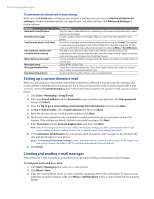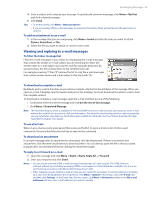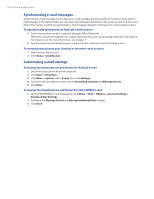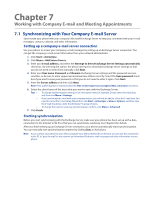HTC Ozone Download the HTC Ozone ROM Update - Version 2.16.605.15 - Page 52
Viewing and replying to MMS messages
 |
View all HTC Ozone manuals
Add to My Manuals
Save this manual to your list of manuals |
Page 52 highlights
52 Exchanging Messages 1. On the Home screen, scroll to the Messages panel and then press ENTER. Note If you have unread messages, you will need to scroll right until you see New Message before pressing ENTER. 2. Select Video message or Picture Message. 3. In To, enter the recipient's phone number or e-mail address. 4. In Subject, enter a subject for your message. 5. Click Insert Picture or Insert Video to select a photo or video clip from the Select Media screen and insert it. • To capture a new photo, click , or click Menu > Capture Image. • To record a new video, click , or click Menu > Capture Video. 6. Click Insert Text to enter text. To insert predefined text or emoticons, click Menu > Insert My Text or Insert Emoticon. 7. If creating a picture message, click Insert Audio to insert an audio clip. Select an audio clip on the Select Audio screen. You can also record a new audio clip by clicking Menu > Capture Audio. 8. After inserting an MMS message element in a picture message, scroll right to add a new slide, if desired. 9. When finished composing the message, click Send. Notes • To send a copy of this message to others, highlight the To field and then scroll up to display the Cc and Bcc fields. • To remove the photo, text, or audio, select the item and press BACK. Viewing and replying to MMS messages To view a received MMS message In the SMS/MMS Inbox, click a received video or picture message to view the message. • Click Play or Pause on the Preview screen to play or pause the message. • Click Menu > Contents View to see a list of files included in the message. To open a file, select it and click Open or Play. To save a file, select it, and click Menu > Save File, Menu > Save Audio or Video, or Menu > Save Photo. • View each slide included in the message by scrolling right or left, or by clicking Menu > Next or Previous. To reply to an MMS message 1. In the SMS / MMS inbox, highlight a received video or picture message. 2. Click Menu > Reply > Reply. 3. Select whether to reply using a video message (Flix Message) or picture message (Pix Message), and then click Done. 4. Compose your video or picture message, and then click Send. To block a phone number from sending you MMS messages If you do not want to receive video or picture messages from a particular sender, you can add the sender's phone number to the MMS Blacklist. 1. When you receive a new video or picture message, open and view the message. 2. Open the Contact Details screen: • On the Preview screen, click Menu > Show > Contact Details. • On the MMS Details screen, click Menu > Show Contact Details. 3. Click Menu > Save to Blacklist, and then Click Done. Tip To unblock a phone number and allow the sender to send you MMS messages, remove the number from the Blacklist. Click Start > Settings > MMS Setting > Menu > Edit Blacklist. In the Blacklist screen, select the contact and click Menu > Delete.