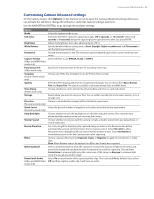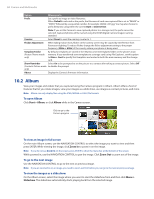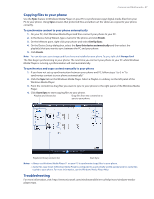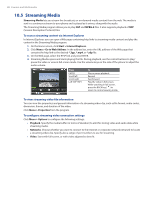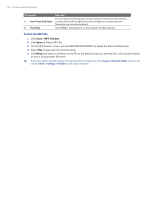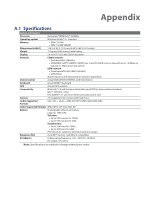HTC Ozone Download the HTC Ozone ROM Update - Version 2.16.605.15 - Page 88
Streaming Media
 |
View all HTC Ozone manuals
Add to My Manuals
Save this manual to your list of manuals |
Page 88 highlights
88 Camera and Multimedia 10.5 Streaming Media Streaming Media lets you stream live broadcasts or on-demand media content from the web. The media is sent in a continuous stream to your phone and is played as it arrives, along with the audio. The Streaming Media program allows you to play 3GP and MPEG-4 files. It also supports playback of SDP (Session Description Protocol) files. To access streaming content via Internet Explorer In Internet Explorer, you can open a Web page containing http links to streaming media content and play the content in the Streaming Media program. 1. On the Home screen, click Start > Internet Explorer. 2. Click Menu > Go to Web Address. In the address bar, enter the URL address of the Web page that contains the http link to the desired *.3gp, *.mp4, or *.sdp file. 3. On the Web page, select the RTSP link and press ENTER. 4. Streaming Media opens and starts playing the file. During playback, use the control buttons to play/ pause the video or view in full screen mode. Use the volume keys on the side of the phone to adjust the audio volume. Press ENTER Scroll left Scroll right Left SOFT KEY To Play or pause playback. Rewind Fast forward Play the video in full screen. While watching in full screen, press the BACK key ( ) to return to normal viewing mode. To view streaming video file information You can view the properties and general information of a streaming video clip, such as file format, audio codec, dimension, frames, and duration of the video. Click Menu > Properties from the program. To configure streaming video connection settings Click Menu > Options to configure the following settings: • Playback. Specify the media buffer (in terms of duration) to allot for storing video and audio data while streaming media. • Networks. Choose whether you want to connect to the Internet or corporate network (intranet) to locate a streaming video clip. Specify also a range of port numbers to use for streaming. • Video. Start with full screen, or with video adjusted to best fit.