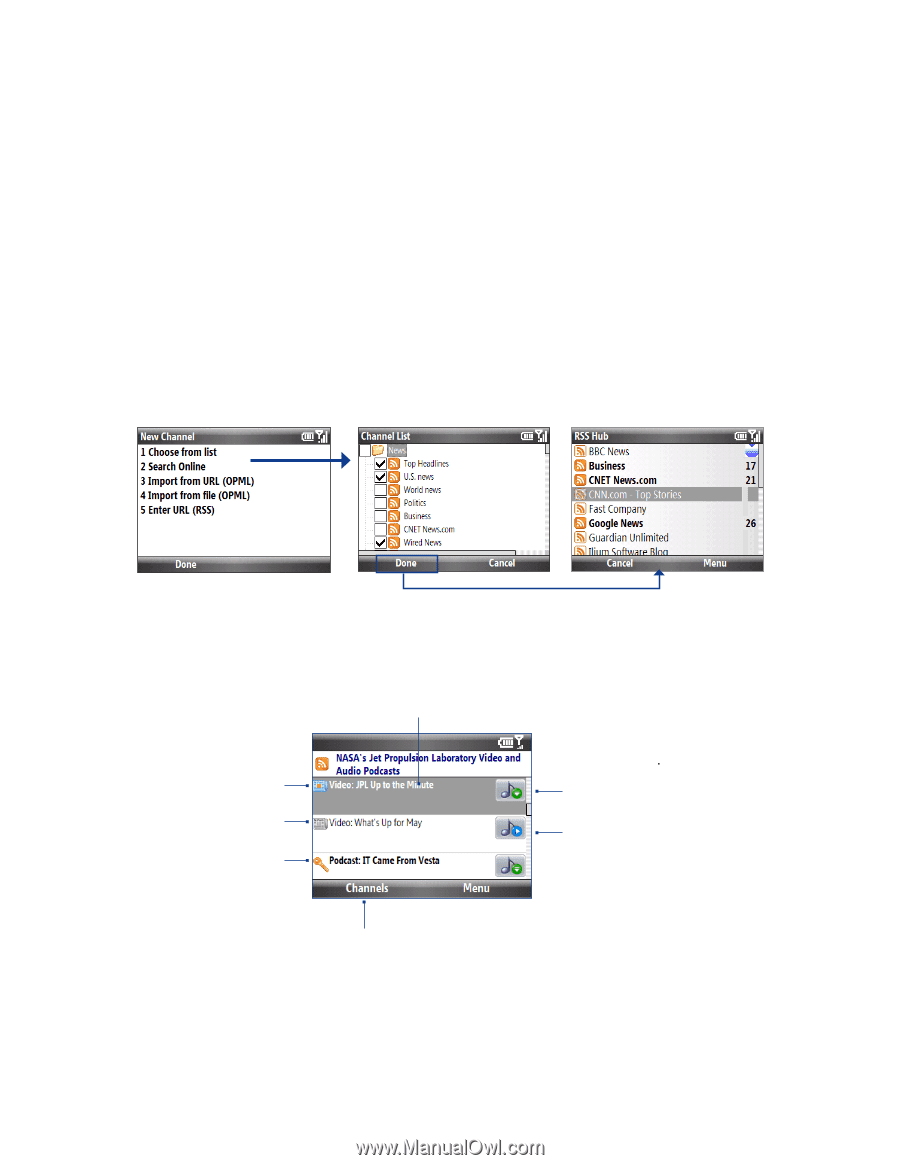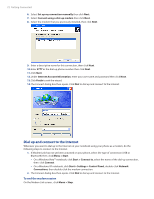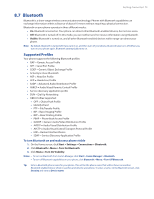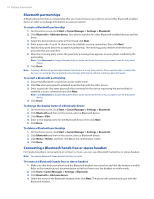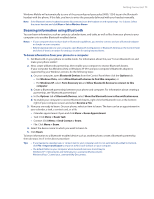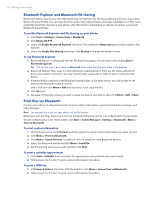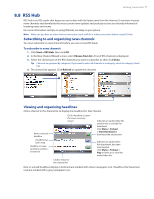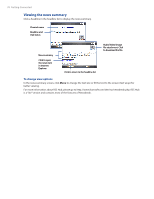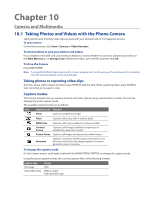HTC Ozone Download the HTC Ozone ROM Update - Version 2.16.605.15 - Page 77
RSS Hub
 |
View all HTC Ozone manuals
Add to My Manuals
Save this manual to your list of manuals |
Page 77 highlights
Getting Connected 77 8.8 RSS Hub RSS Hub is an RSS reader that keeps you up-to-date with the latest news from the Internet. It monitors Internet news channels and downloads the most current news updates and podcasts so you are instantly informed of breaking news and events. For more information and tips on using RSS Hub, see Help on your phone. Note Make sure you have an active Internet connection (such as Wi-Fi or a data connection) before using RSS Hub. Subscribing to and organizing news channels You must subscribe to news channels before you can receive RSS feeds. To subscribe to news channels 1. Click Start > RSS Hub, then click OK. 2. In the New Channel Wizard screen, select Choose from list. A list of RSS channels is displayed. 3. Select the check boxes of the RSS channels you want to subscribe to, then click Done. Tip Channels are grouped by categories. If you want to select all channels in a category, select the category check box. 4. The channel list appears. Click Refresh to update the channels. Viewing and organizing headlines Click a channel in the channel list to display the headlines for that channel. New or unread headline Headline has been read Headline or news summary contains a keyword Click a headline to open the news summary screen Indicates an audio/video file attachment is available for download. Click Menu > Podcast > Start Download to download the attachment. Indicates an audio/video file attachment has been downloaded. Click Menu > Podcast > Play to listen to or view the audio/video file. Click to return to the channel list New or unread headlines display in bold and are marked with a blue newspaper icon. Headlines that have been read are marked with a gray newspaper icon.