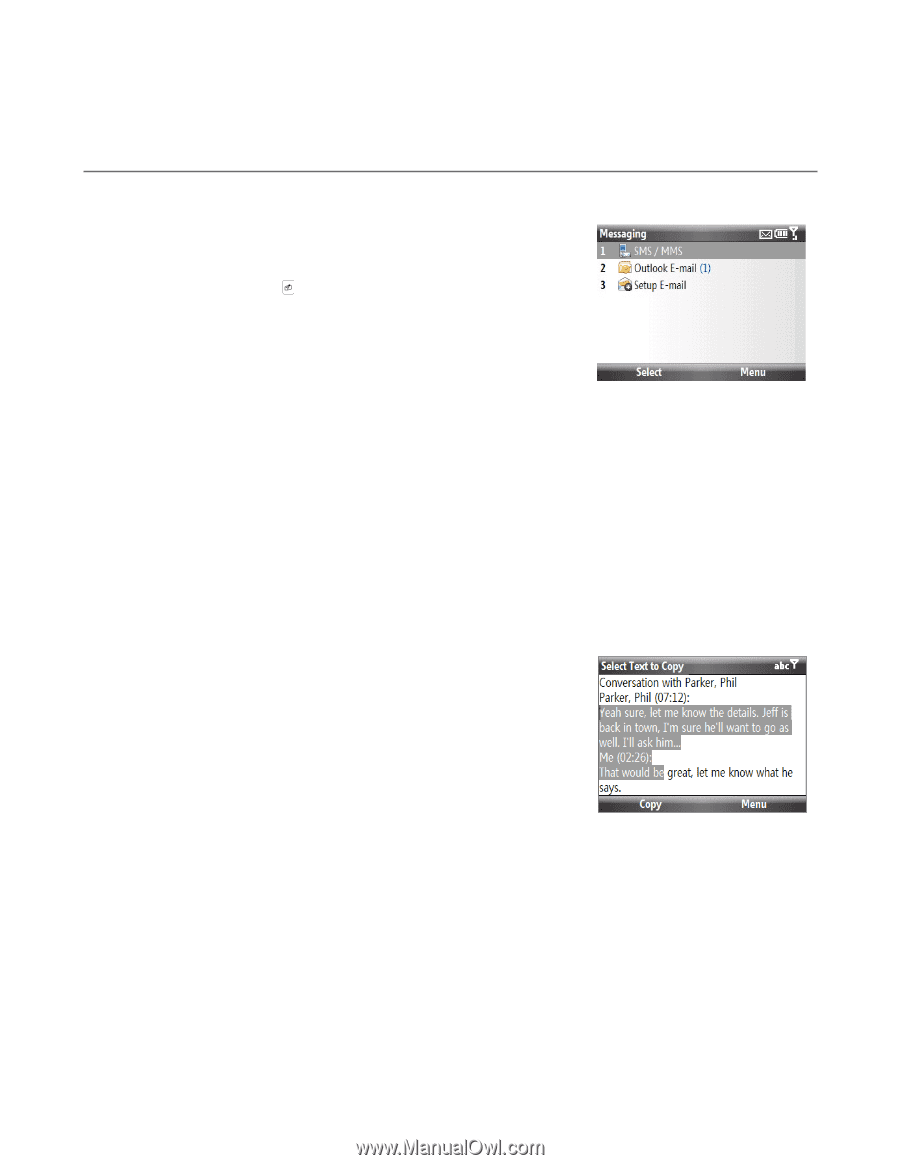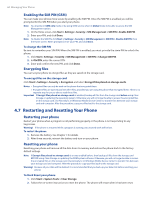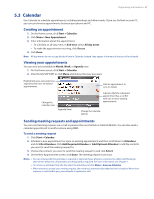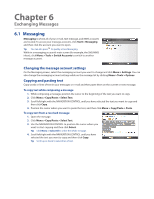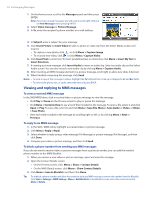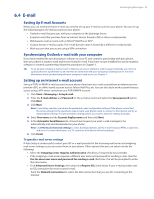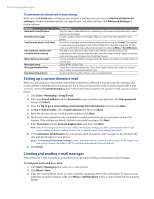HTC Ozone Download the HTC Ozone ROM Update - Version 2.16.605.15 - Page 49
HTC Ozone Manual
 |
View all HTC Ozone manuals
Add to My Manuals
Save this manual to your list of manuals |
Page 49 highlights
Chapter 6 Exchanging Messages 6.1 Messaging Messaging is where all of your e-mail, text message, and MMS accounts are located. To access your message accounts, click Start > Messaging and then click the account you want to open. Tip You can also press to quickly access Messaging. While in a messaging account's main screen (for example, the SMS/MMS inbox), click Menu > Tools > Switch Accounts to switch to another message account. Changing the message account settings On the Messaging screen, select the messaging account you want to change and click Menu > Settings. You can also change the messaging account settings while on the message list by clicking Menu > Tools > Options. Copying and pasting text Copy words or lines of text in your messages or e-mail and then paste them on the current or new message. To copy text while composing a message 1. While composing a message, position the cursor to the beginning of the text you want to copy. 2. Click Menu > Copy/Paste > Select Text. 3. Scroll left/right with the NAVIGATION CONTROL until you have selected the text you want to copy and then click Copy. 4. Position the cursor where you want to paste the text, and then click Menu > Copy/Paste > Paste. To copy text from a received message 1. Open the message. 2. Click Menu > Copy/Paste > Select Text. 3. Use the NAVIGATION CONTROL to position the cursor where you want to start copying and then click Select. Tip Click Menu > Select All to select the whole message. 4. Scroll left/right with the NAVIGATION CONTROL until you have selected the text you want to copy and then click Copy. Tip Scroll up or down to select lines of text.