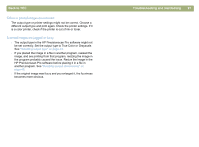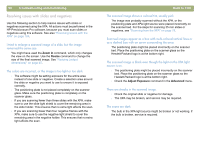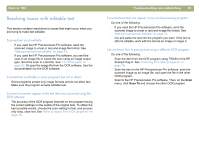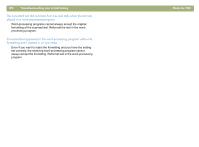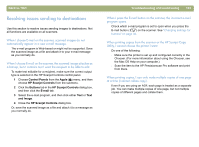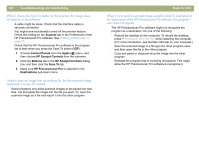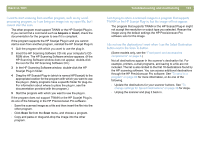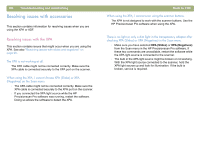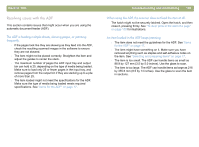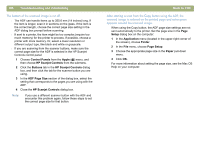HP 4400C HP Scanjet 4400C/5400C Series Scanner Mac - (English) User Manual - Page 101
Resolving issues sending to destinations, Control Panels, Apple, HP Scanjet Controls, Buttons, E-mail - scanjet mac
 |
UPC - 725184800566
View all HP 4400C manuals
Add to My Manuals
Save this manual to your list of manuals |
Page 101 highlights
Back to TOC Resolving issues sending to destinations Use this section to resolve issues sending images to destinations. Not all functions are available on all scanners. When I choose E-mail on the scanner, scanned images do not automatically appear in a new e-mail message. The e-mail program is Web-based or might not be supported. Save the scanned image as a file and attach it to your e-mail message as you normally do. When I choose E-mail on the scanner, the scanned image attaches as a bitmap, but it contains text I want the recipient to be able to edit. To make text editable for a recipient, make sure the correct output type is selected in the HP Scanjet Controls control panel. 1 Choose Control Panels from the Apple ( ) menu, and then choose HP Scanjet Controls from the submenu. 2 Click the Buttons tab in the HP Scanjet Controls dialog box, and then click the E-mail tab. 3 Select the e-mail program, and then click either Text or Text and Image. 4 Close the HP Scanjet Controls dialog box. Or, save the scanned image as a file and attach it to a message as you normally do. Troubleshooting and maintaining 101 When I press the E-mail button on the scanner, the incorrect e-mail program opens. Check which e-mail program is set to open when you press the E-mail button ( ) on the scanner. See "Changing settings for buttons" on page 35. When printing copies from the scanner or the HP Scanjet Copy Utility, I cannot choose the printer I want. Do one of the following: l Make sure the printer is set up and configured correctly in the Chooser. (For more information about using the Chooser, see the Mac OS Help on your computer.) l Scan the item to the HP Precisionscan Pro software and print from there. When printing copies, I can only make multiple copies of one page at a time (I cannot collate copy). Even if you are using an ADF, each page is treated as a separate job. You can make multiple copies of one page, but not multiple copies of different pages and collate them.