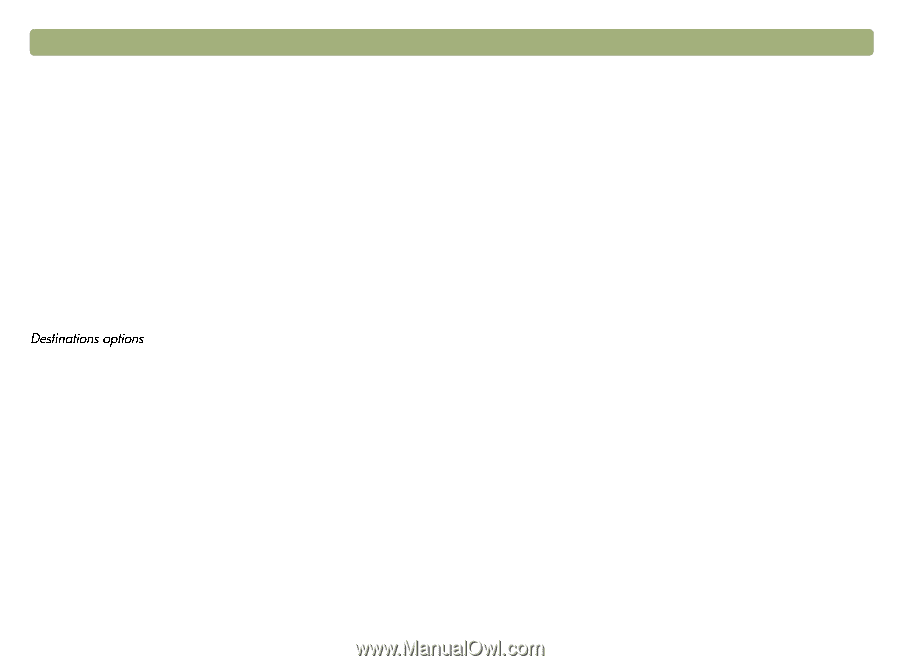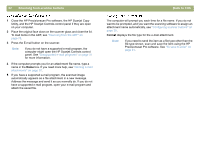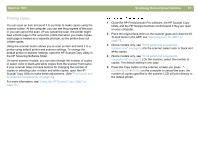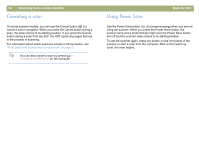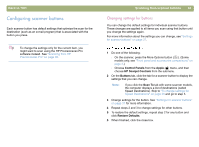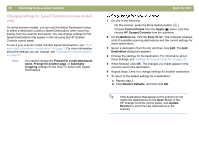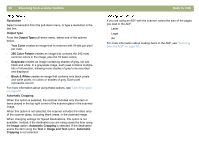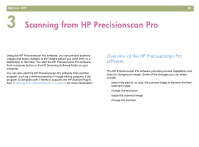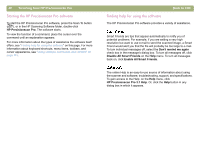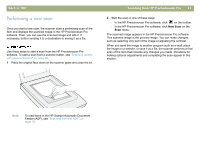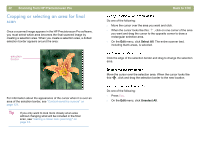HP 4400C HP Scanjet 4400C/5400C Series Scanner Mac - (English) User Manual - Page 37
Settings for scanner buttons, Destinations, File types, Image, Image and Text, Programs, Type of file
 |
UPC - 725184800566
View all HP 4400C manuals
Add to My Manuals
Save this manual to your list of manuals |
Page 37 highlights
Back to TOC Settings for scanner buttons Using the HP Scanjet Controls control panel, you can change the following types of settings for the buttons on your scanner. l Destination options (See "Destinations options" on page 37.) l Image options (See "Image options" on page 38.) l ADF Page Size options (See "ADF Page Size options" on page 38.) Depending on the destination selected in the Destination pull-down menu, some options might not be available. Note: Some scanner models also include Speed Destinations for the Scan To button. See "Changing settings for Speed Destinations (some models only)" on page 36. Destinations The Destinations pull-down menu lists the available destinations on your computer. These destinations include the following: l File types: Options include Image, Text, and Image and Text. Choose Image when scanning items that you want to be saved using an image file type, such as JPEG. Choose Text when scanning items containing only text that you want to edit in a wordprocessing program. Choose Image and Text when you are scanning items containing both images and text you want to edit. l Programs: The HP Precisionscan Pro software recognizes the programs listed in the pull-down menu. l None: When None is selected and you press the scanner button, the HP Scanjet Controls control panel opens on your computer, allowing you to select a destination for the scan. Scanning from scanner buttons 37 Type of file When Image is selected, the scanned image is saved as an image file. If the scanned image contains text, this text is not editable. When Text is selected, output is converted to one column in what the software perceives to be the most logical order. Graphics or pictures from the scanned item are discarded. Use this option to make more extensive changes to text. When Image and Text is selected, output is converted to a format that creates editable text. Any graphics or pictures in the scanned item are preserved. Prompt for Another Page When this option is selected, a prompt appears on the computer after you scan the first page of a job. The prompt asks if you have more pages to scan to this job. When this option is not selected, you will not be prompted for more pages. Each scanning job will be treated as a single-page job. When changing settings for Speed Destinations, this option is not available. To scan multiple pages, use the ADF or the HP Precisionscan Pro software. Prompt for e-mail attachment name When this option is selected, the scanning software prompts you to enter a name each time for e-mail attachments. When this option is not selected, the scanning software assigns an attachment name automatically. When changing settings for Speed Destinations, this option is not available. The names for e-mail attachments are generated automatically. If you need to specify names for e-mail attachments, use the E-mail button to scan the item.