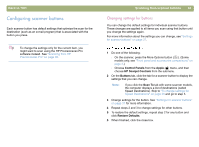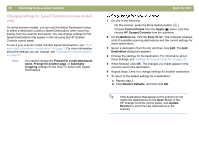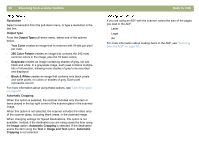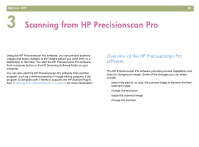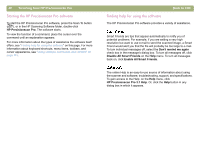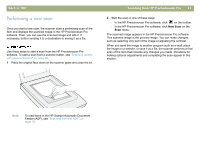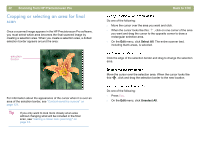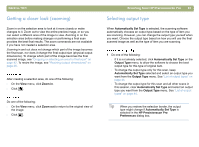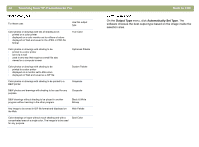HP 4400C HP Scanjet 4400C/5400C Series Scanner Mac - (English) User Manual - Page 40
Starting the HP Precisionscan Pro software, Finding help for using the software - scanner specifications
 |
UPC - 725184800566
View all HP 4400C manuals
Add to My Manuals
Save this manual to your list of manuals |
Page 40 highlights
40 Scanning from HP Precisionscan Pro Starting the HP Precisionscan Pro software To start the HP Precisionscan Pro software, press the Scan To button ( ), or in the HP Scanning Software folder, double-click HP Precisionscan Pro. The software starts. To view the function of a command, place the cursor over the command until an explanation appears. For more information about the types of assistance the software itself offers, see "Finding help for using the software" on this page. For more information about keyboard shortcuts, menu items, toolbars, and cursor appearance, see "Using software commands and controls" on page 115. Back to TOC Finding help for using the software The HP Precisionscan Pro software provides a variety of assistance. Smart Friends are tips that appear automatically to notify you of potential problems. For example, if you are setting a very high resolution but want to use e-mail to send the scanned image, a Smart Friend would alert you that the file will probably be too large to e-mail. To turn individual messages off, select the Don't remind me again check box in the message's dialog box. To turn all messages off, click Disable All Smart Friends on the Help menu. To turn all messages back on, click Enable All Smart Friends. The online Help is an easy-to-use source of information about using the scanner and software, troubleshooting, support, and specifications. To gain access to the Help: on the Help menu, click HP Precisionscan Pro 3.1 Help. Or, click the Help button in any dialog box in which it appears.