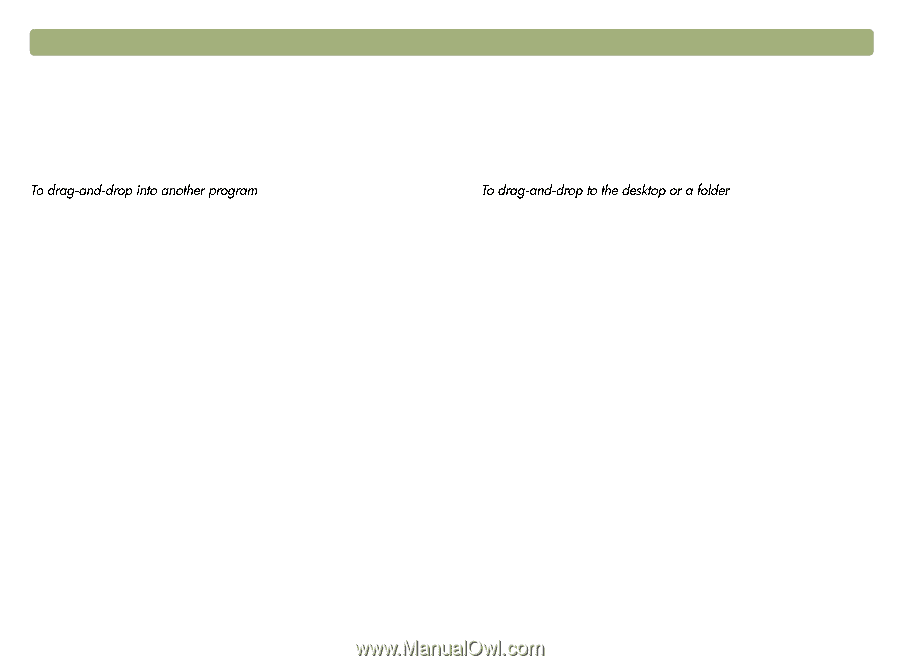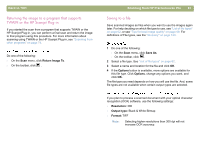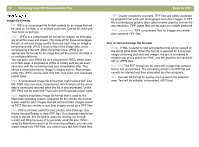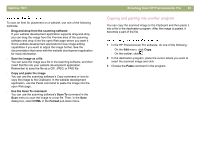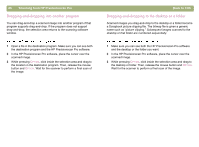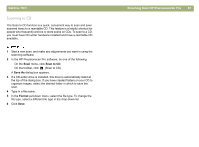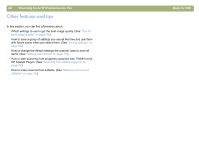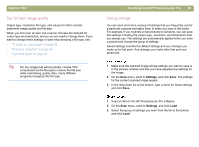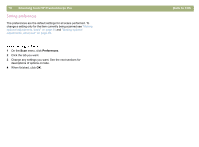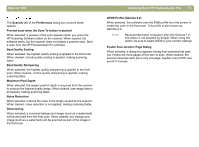HP 4400C HP Scanjet 4400C/5400C Series Scanner Mac - (English) User Manual - Page 66
Dragging-and-dropping into another program, Dragging-and-dropping to the desktop or a folder - windows 8
 |
UPC - 725184800566
View all HP 4400C manuals
Add to My Manuals
Save this manual to your list of manuals |
Page 66 highlights
66 Scanning from HP Precisionscan Pro Dragging-and-dropping into another program You can drag-and-drop a scanned image into another program if that program supports drag-and-drop. If the program does not support drag-and-drop, the selection area returns to the scanning software window. 1 Open a file in the destination program. Make sure you can see both the destination program and the HP Precisionscan Pro software. 2 In the HP Precisionscan Pro software, place the cursor over the scanned image. 3 While pressing OPTION, click inside the selection area and drag to the location in the destination program. Then, release the mouse button and OPTION. Wait for the scanner to perform a final scan of the image. Back to TOC Dragging-and-dropping to the desktop or a folder Scanned images you drag-and-drop to the desktop or a folder become a Scrapbook picture clipping file. The bitmap file is given a generic name such as "picture clipping." Subsequent images scanned to the desktop or that folder are numbered sequentially. 1 Make sure you can see both the HP Precisionscan Pro software and the desktop or the folder you want. 2 In the HP Precisionscan Pro software, place the cursor over the scanned image. 3 While pressing OPTION, click inside the selection area and drag to the desktop or folder. Then, release the mouse button and OPTION. Wait for the scanner to perform a final scan of the image.