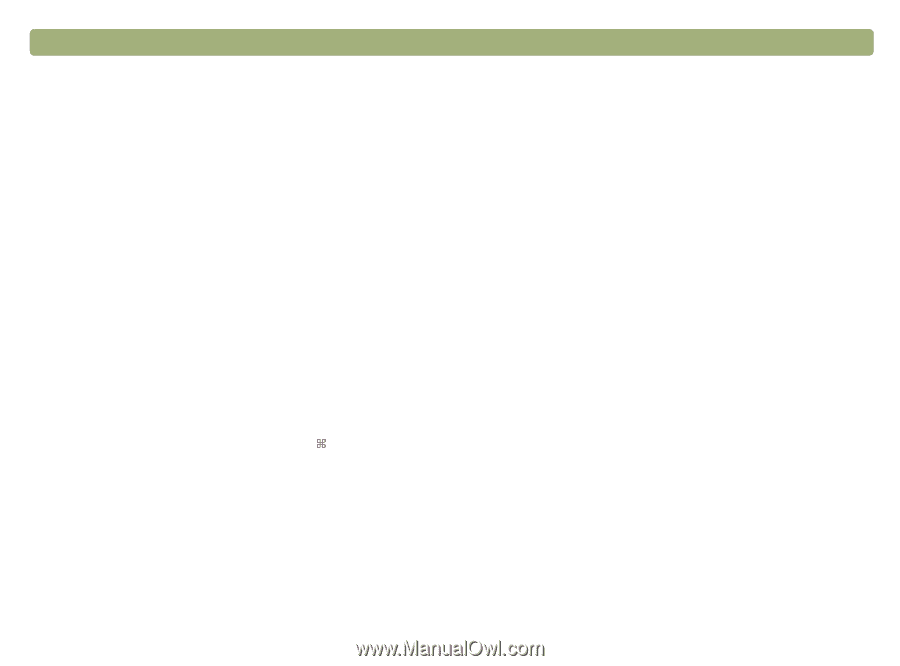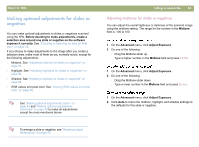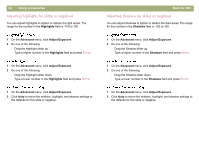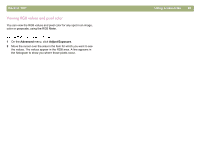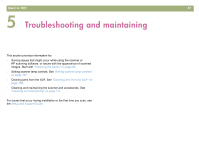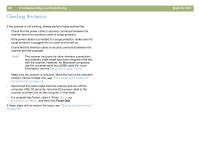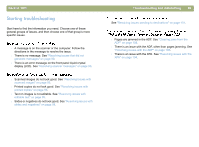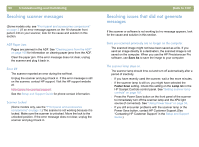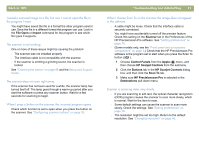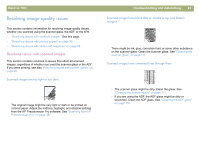HP 4400C HP Scanjet 4400C/5400C Series Scanner Mac - (English) User Manual - Page 88
Checking the basics, Troubleshooting and maintaining, Back to TOC
 |
UPC - 725184800566
View all HP 4400C manuals
Add to My Manuals
Save this manual to your list of manuals |
Page 88 highlights
88 Troubleshooting and maintaining Checking the basics If the scanner is not working, always perform these actions first. l Check that the power cable is securely connected between the scanner and a live electrical outlet or surge protector. l If the power cable is connected to a surge protector, make sure the surge protector is plugged into an outlet and turned on. l Check that the interface cable is securely connected between the scanner and the computer. Note: The scanner has ports for other interface connections, and a parallel cable might have been shipped in the box with the scanner. However, for Macintosh computers, use the universal serial bus (USB) cable.For more information, see the Setup and Support Guide. l Make sure the scanner is unlocked. Move the lock to the unlocked position. (Some models only, see "Front panel and accessories comparisons" on page 3.) l Disconnect the power cable from the scanner and turn off the computer. After 30 seconds, reconnect the power cable to the scanner and then turn on the computer, in that order. l If a program has frozen, close it. Press OPTION+ (COMMAND KEY)+ESC, and then click Force Quit. If these steps did not resolve the issue, see "Starting troubleshooting" on page 89. Back to TOC