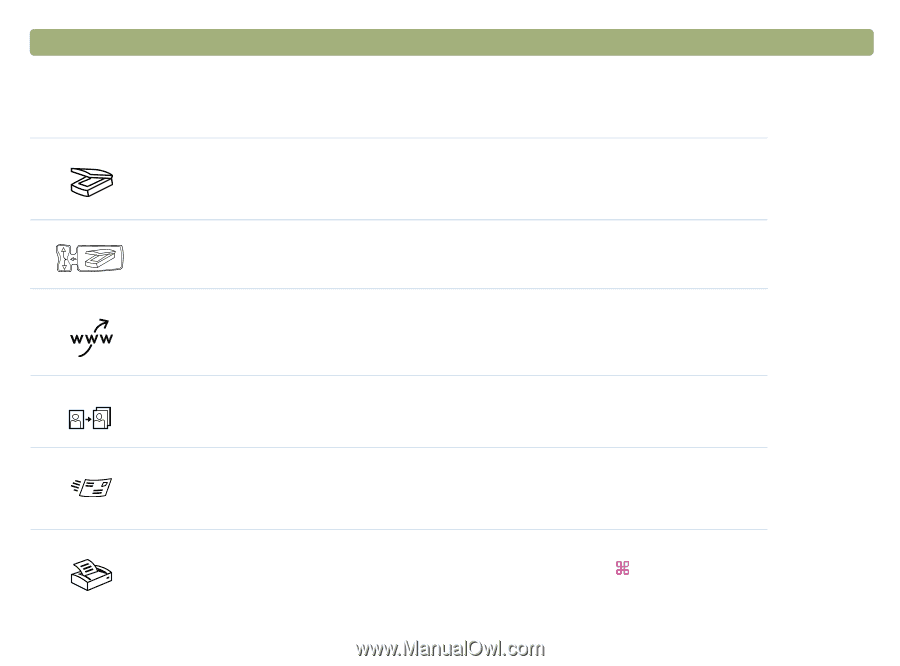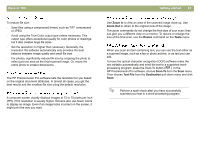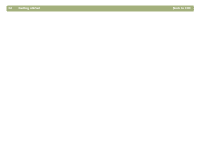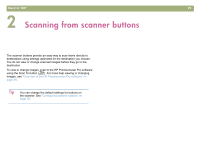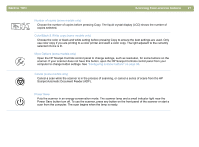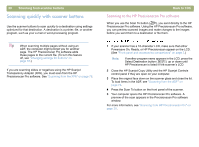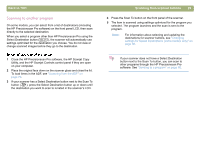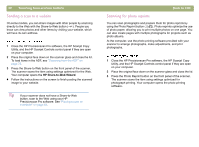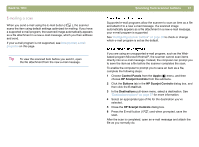HP 4400C HP Scanjet 4400C/5400C Series Scanner Mac - (English) User Manual - Page 26
Overview of scanner buttons, Scanning from scanner buttons, Back to TOC - scanner and windows 7
 |
UPC - 725184800566
View all HP 4400C manuals
Add to My Manuals
Save this manual to your list of manuals |
Page 26 highlights
26 Scanning from scanner buttons Overview of scanner buttons Back to TOC For a list of buttons available on your scanner, see "Front panel and accessories comparisons" on page 3. Scan To Scan to the HP Precisionscan Pro software. View the image or make adjustments, such as changing resolution or resizing. If your scanner also has a Select Destination button (some models only) next to the Scan To button, you can select and scan to other programs on your computer. Select Destination (some models only) Press this button up or down to choose a program, then press the Scan To button. The Scan To button scans the item using settings optimized for that destination and sends the scan to that destination. Share-to-Web (some models only) Scan a photo and send it to the HP Share-to-Web Wizard on your computer. The HP Share-to-Web Wizard uploads the image to a website. Photo Reprint Scan a photo and send it to the photo printing software for printing multiple photos on one page or for creating photo album pages. E-mail Scan using settings optimized for e-mail. The e-mail program window automatically launches so you can compose your message. The scanned image becomes a file attachment in the new e-mail message. If you do not have a supported e-mail program, this button allows you to save the scanned image as a file. Copy Print copies using settings optimized for printing. At the computer, you can press +. (COMMAND KEY+PERIOD) to cancel the scan.