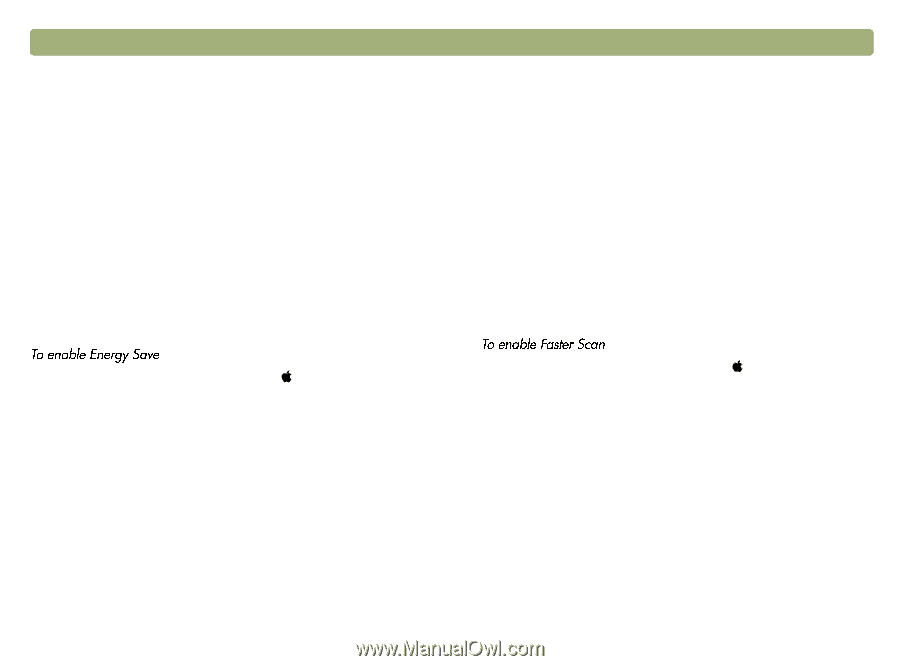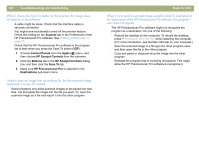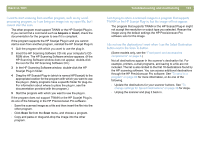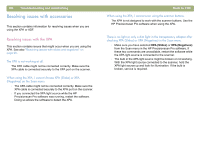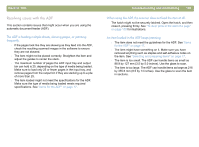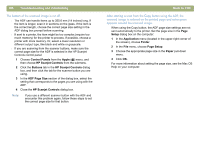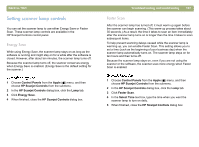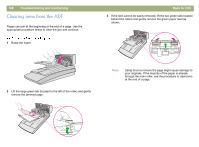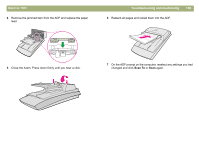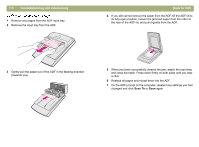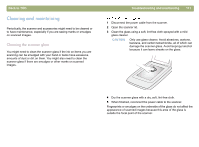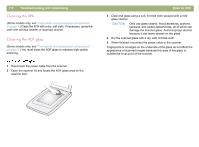HP 4400C HP Scanjet 4400C/5400C Series Scanner Mac - (English) User Manual - Page 107
Setting scanner lamp controls, Energy Save, Faster Scan
 |
UPC - 725184800566
View all HP 4400C manuals
Add to My Manuals
Save this manual to your list of manuals |
Page 107 highlights
Back to TOC Setting scanner lamp controls You can set the scanner lamp to use either Energy Save or Faster Scan. These scanner lamp controls are available in the HP Scanjet Controls control panel. Energy Save While using Energy Save, the scanner lamp stays on as long as the software is running and might stay on for a while after the software is closed. However, after about ten minutes, the scanner lamp turns off. Because the scanner lamp turns off, the scanner conserves energy when Energy Save is enabled. (Energy Save is the default setting for the scanner.) 1 Choose Control Panels from the Apple ( ) menu, and then choose HP Scanjet Controls from the submenu. 2 In the HP Scanjet Controls dialog box, click the Lamp tab. 3 Click Energy Save. 4 When finished, close the HP Scanjet Controls dialog box. Troubleshooting and maintaining 107 Faster Scan After the scanner lamp has turned off, it must warm up again before the scanner can begin scanning. (This warm-up process takes about 30 seconds.) As a result, the time it takes to scan an item immediately after the scanner lamp turns on is longer than the time it takes to scan subsequent items. To help prevent scanning delays caused while the scanner lamp is warming up, you can enable Faster Scan. This setting allows you to set a time (such as the beginning of your business day) when the scanner lamp automatically turns on. The scanner lamp stays on for ten hours and then turns off. Because the scanner lamp stays on, even if you are not using the scanner or the software, the scanner uses more energy when Faster Scan is enabled. 1 Choose Control Panels from the Apple ( ) menu, and then choose HP Scanjet Controls from the submenu. 2 In the HP Scanjet Controls dialog box, click the Lamp tab. 3 Click Faster Scan. 4 In the Select Time text box, type the time when you want the scanner lamp to turn on daily. 5 When finished, close the HP Scanjet Controls dialog box.