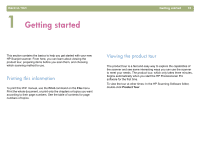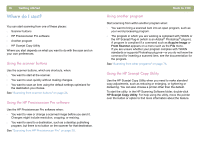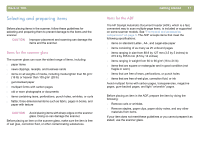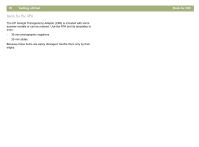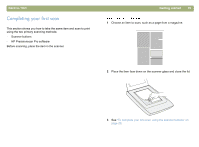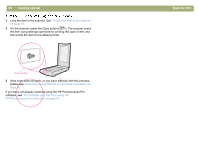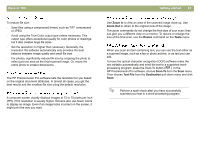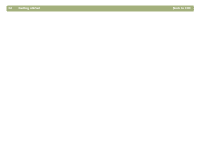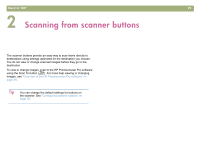HP 4400C HP Scanjet 4400C/5400C Series Scanner Mac - (English) User Manual - Page 20
Getting started, Back to TOC, If the scan does not work, or you have difficulty with this process
 |
UPC - 725184800566
View all HP 4400C manuals
Add to My Manuals
Save this manual to your list of manuals |
Page 20 highlights
20 Getting started 1 Load the item in the scanner. See "To load the item in the scanner" on page 19. 2 On the scanner, press the Copy button ( ). The scanner scans the item using settings optimized for printing this type of item and then prints the item to the default printer. Copy button 3 If the scan does not work, or you have difficulty with this process, please see "Resolving issues that did not generate messages" on page 90. If you have not already scanned using the HP Precisionscan Pro software, see "To complete your first scan using the HP Precisionscan Pro software" on page 21. Back to TOC
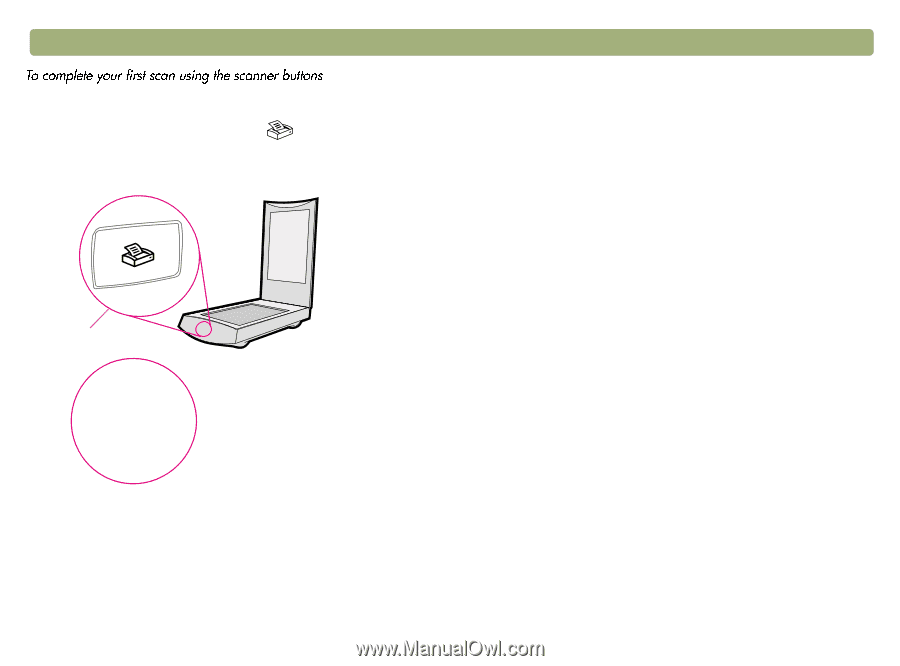
20
Getting started
Back to TOC
1
Load the item in the scanner. See
"To load the item in the scanner"
on page 19
.
2
On the scanner, press the Copy button (
). The scanner scans
the item using settings optimized for printing this type of item and
then prints the item to the default printer.
3
If the scan does not work, or you have difficulty with this process,
please see
"Resolving issues that did not generate messages" on
page 90
.
If you have not already scanned using the HP Precisionscan Pro
software, see
"To complete your first scan using the
HP Precisionscan Pro software" on page 21
.
Copy button