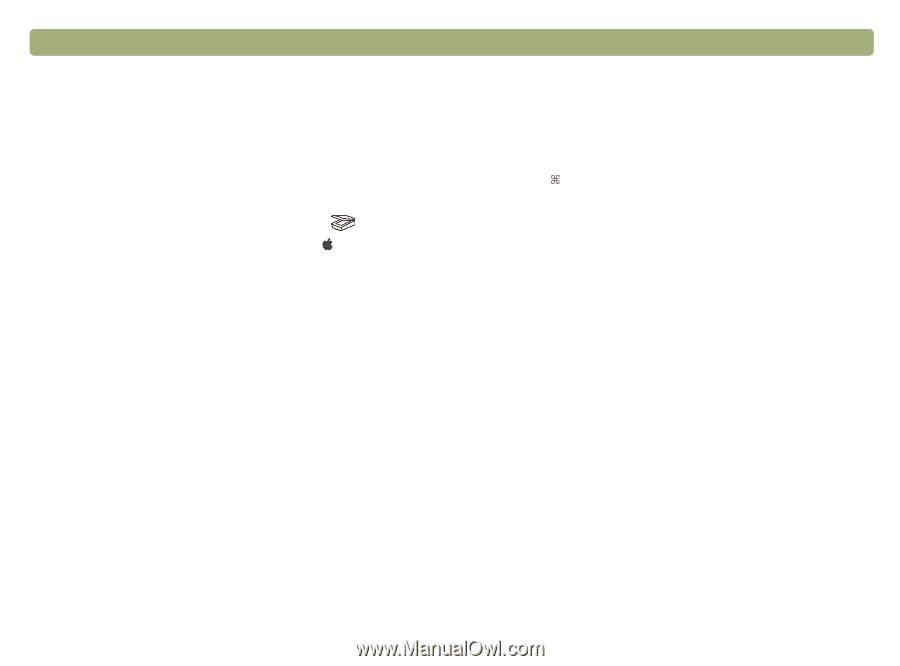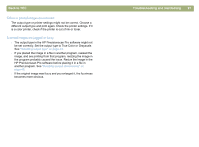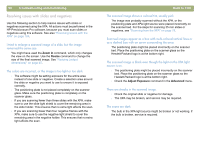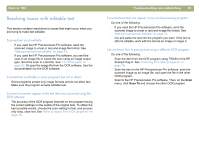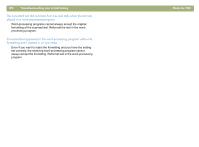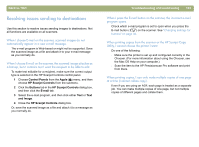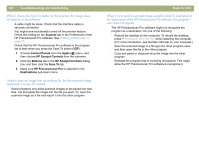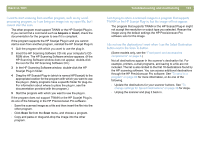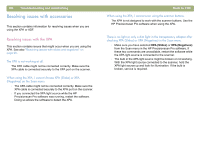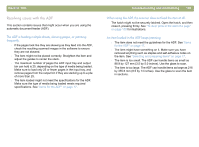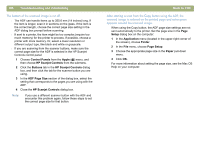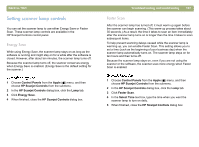HP 4400C HP Scanjet 4400C/5400C Series Scanner Mac - (English) User Manual - Page 102
Scanner, Control Panels, Apple, HP Scanjet Controls, Buttons, Scan To, HP Precisionscan Pro - scanjet mac os x
 |
UPC - 725184800566
View all HP 4400C manuals
Add to My Manuals
Save this manual to your list of manuals |
Page 102 highlights
102 Troubleshooting and maintaining When I choose the Scan To button on the scanner, the image does not appear in the software. l A cable might be loose. Check that the interface cable is securely connected. l You might have accidentally turned off the preview feature. Check this setting on the Scanner tab in the Preferences of the HP Precisionscan Pro software. See "Setting preferences" on page 70. l Check that the HP Precisionscan Pro software is the program set to start when you press the Scan To button ( ). 1 Choose Control Panels from the Apple ( ) menu, and then choose HP Scanjet Controls from the submenu. 2 Click the Buttons tab in the HP Scanjet Controls dialog box, and then click the Scan To tab. 3 Make sure HP Precisionscan Pro is selected in the Destinations pull-down menu. I tried to scan an image into an existing file, but the scanned image appeared in a new file instead. Some programs only allow scanned images to be placed into new files. Cut and paste the image into the file you want. Or, save the scanned image as a file and import it into the other program. Back to TOC When I try to send a scanned image using the Scan To command on the Scan menu of the HP Precisionscan Pro software, the program I want does not appear. The HP Precisionscan Pro software might not recognize the program as a destination. Do one of the following: l Rebuild the desktop on the computer. To rebuild the desktop, press (COMMAND KEY)+OPTION while restarting the computer. (For more information, see the Mac OS Help on your computer.) l Save the scanned image in a file type the other program uses, and then open the file in the other program. l Copy and paste or drag-and-drop the image into the other program. l Reinstall the program that is not being recognized. This might allow the HP Precisionscan Pro software to recognize it.