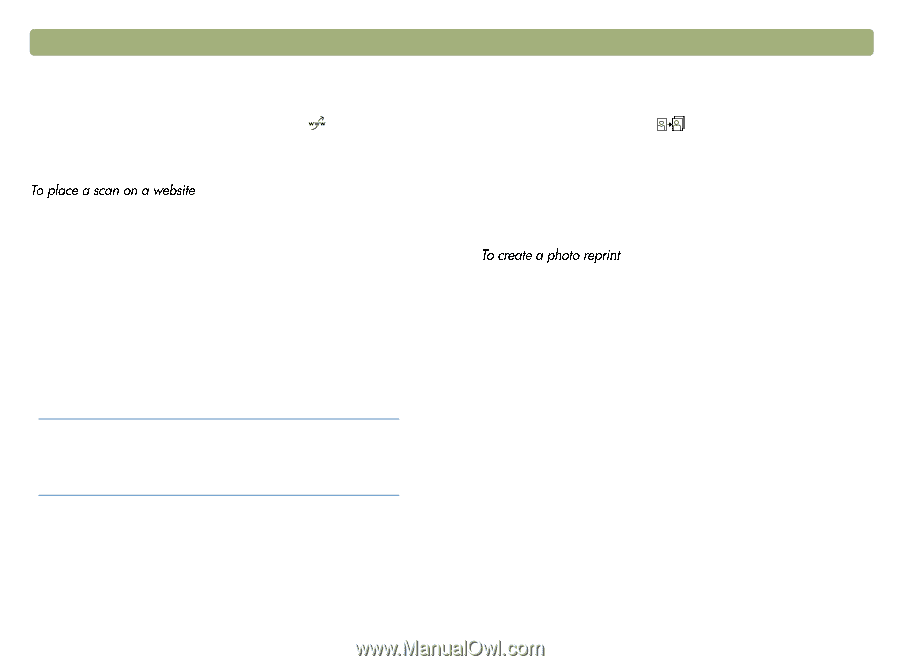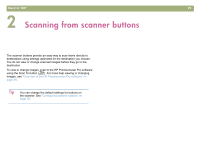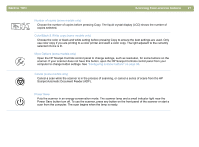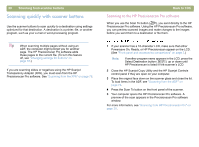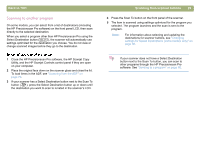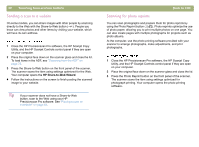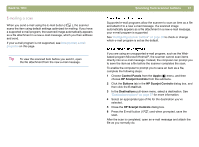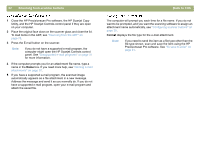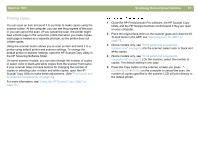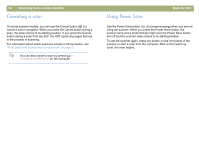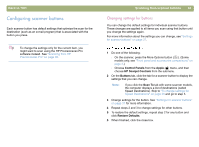HP 4400C HP Scanjet 4400C/5400C Series Scanner Mac - (English) User Manual - Page 30
Sending a scan to a website, Scanning for photo reprints
 |
UPC - 725184800566
View all HP 4400C manuals
Add to My Manuals
Save this manual to your list of manuals |
Page 30 highlights
30 Scanning from scanner buttons Sending a scan to a website On some models, you can share images with other people by scanning directly to the Web with the Share-to-Web button ( ). People you know can view photos and other items by visiting your website, which will have its own address. 1 Close the HP Precisionscan Pro software, the HP Scanjet Copy Utility, and the HP Scanjet Controls control panel if they are open on your computer. 2 Place the original face down on the scanner glass and close the lid. To load items in the ADF, see "Scanning from the ADF" on page 78. 3 Press the Share-to-Web button on the front panel of the scanner. The scanner scans the item using settings optimized for the Web. Your computer opens the HP Share-to-Web Wizard. 4 Follow the instructions on the screen to finish posting the scanned image to your website. Tip If your scanner does not have a Share-to-Web button, scan to the Web using your HP Precisionscan Pro software. See "Placing a scan on a website" on page 64. Back to TOC Scanning for photo reprints You can scan photographs and prepare them for photo reprints by using the Photo Reprint button ( ). Photo reprints optimize the use of photo paper, allowing you to print multiple photos on one page. You can also create pages with multiple photographs for projects such as photo albums. At the computer, use the photo printing software provided with your scanner to arrange photographs, make adjustments, and print photographs. 1 Close the HP Precisionscan Pro software, the HP Scanjet Copy Utility, and the HP Scanjet Controls control panel if they are open on your computer. 2 Place the original face down on the scanner glass and close the lid. 3 Press the Photo Reprint button on the front panel of the scanner. The scanner scans the item using settings optimized for photograph printing. Your computer opens the photo printing software.