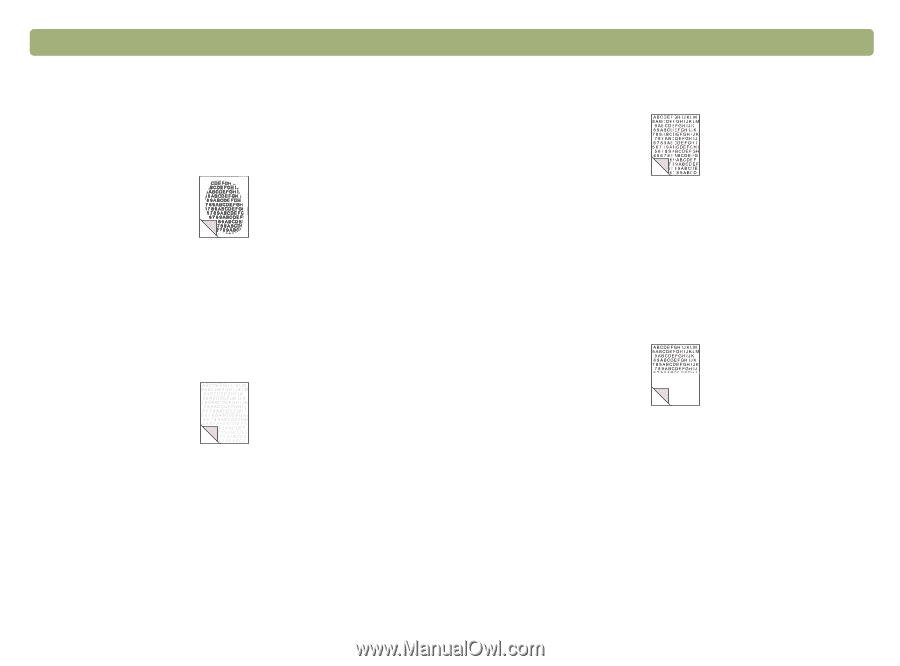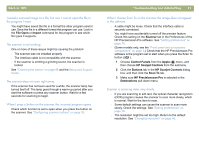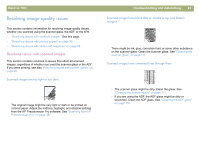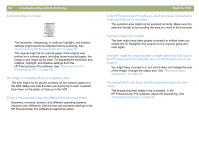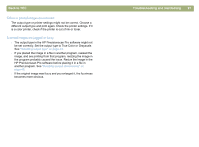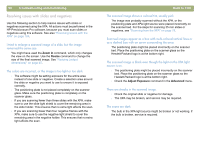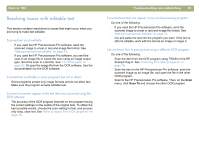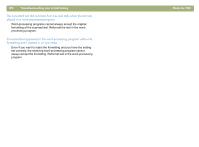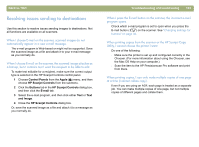HP 4400C HP Scanjet 4400C/5400C Series Scanner Mac - (English) User Manual - Page 96
Resolving issues with printed copies, Parts of the around the edges are not printing.
 |
UPC - 725184800566
View all HP 4400C manuals
Add to My Manuals
Save this manual to your list of manuals |
Page 96 highlights
96 Troubleshooting and maintaining Resolving issues with printed copies Use this section to help resolve issues with printed pages. Parts of the page around the edges are not printing. Printers cannot print right up to the edge of the paper. To get the image to fit inside the printable area, you must slightly reduce the size of the image in the HP Precisionscan Pro software and then reprint the image. Copies are too light. Vertical white stripes appear on the page. Back to TOC l The printer might be out of toner or ink. Print a different file from another program to the printer to see if the issue lies with the printer. l The scanner internal mirror might be contaminated. Contact the Customer Service Center for service. The bottom of the printed page is blank, or part of a graphic is cut off. l If you are copying an item printed on colored paper, there might not be enough contrast between the ink and paper colors. Adjust the highlights, shadows, midtones, and resolution settings from the HP Precisionscan Pro software. See "Scanning from HP Precisionscan Pro" on page 39. Or, adjust the contrast from the HP Scanjet Copy Utility. Also, if possible for text, use originals printed with black ink on white paper. l The printer might be out of toner or ink. Print a different file from another program to the printer to see if the issue lies with the printer. The page might be too complex. (The printer does not have enough memory to process the page.) Set the resolution of the image to 300 dpi or less in the HP Precisionscan Pro software. See "Changing resolution" on page 46.