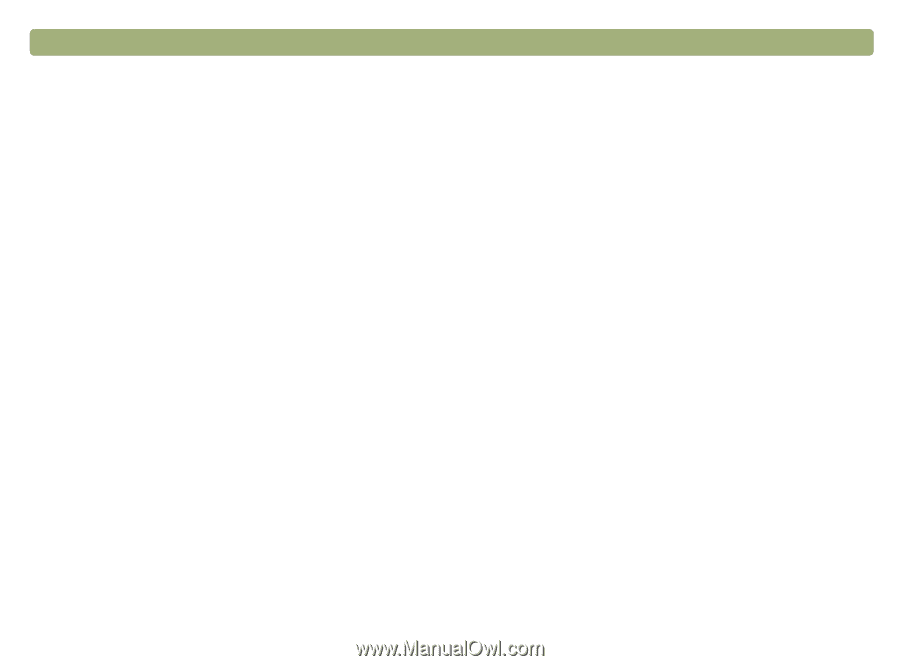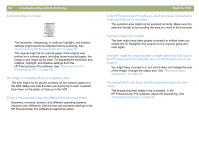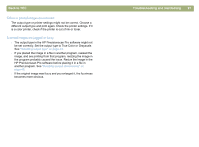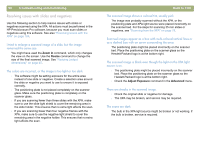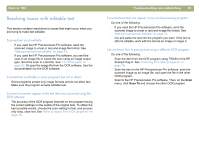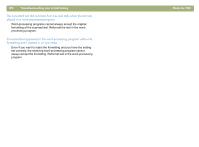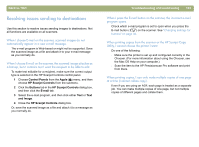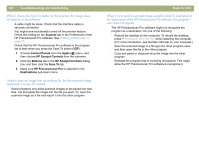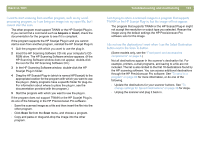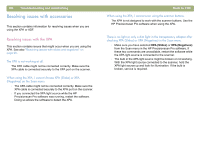HP 4400C HP Scanjet 4400C/5400C Series Scanner Mac - (English) User Manual - Page 99
Resolving issues with editable text, Scanned text is editable in some programs but not in others.
 |
UPC - 725184800566
View all HP 4400C manuals
Add to My Manuals
Save this manual to your list of manuals |
Page 99 highlights
Back to TOC Resolving issues with editable text This section contains resolutions to issues that might occur when you are trying to make text editable. Scanned text is not editable. l If you used the HP Precisionscan Pro software, send the scanned image to a text or text-and-image file format. See "Making scanned text editable" on page 75. l If you used the HP Precisionscan Pro software, you sent the scan to an image file or saved the scan using an image output type. Send the scan to a text file. See "List of file types" on page 62. Or open the image file from the OCR software. See the documentation for the OCR software. Scanned text is editable in some programs but not in others. Some programs accept only image formats and do not allow text. Make sure the program accepts editable text. Incorrect characters appear in the text that was converted using the OCR software. The accuracy of the OCR program depends on the program having the correct settings on the quality of the original item. To obtain the best possible results, choose the scan setting for text, and process only crisp, clear text. See "What to expect from OCR programs" on page 76. Troubleshooting and maintaining 99 Converted text does not appear in my word-processing program. Do one of the following: l If you used the HP Precisionscan Pro software, send the scanned image to a text or text-and-image file format. See "Making scanned text editable" on page 75. l Cut and paste the text into the program you want. If the text is still not editable, work with the text as an image or retype it. I do not know how to process text using a different OCR program. Do one of the following: l Scan the item from the OCR program using TWAIN or the HP Scanjet Plug-in. See "Scanning from other programs" on page 74. l Scan the item to the HP Precisionscan Pro software, save the scanned image as an image file, and open the file in the other OCR program. l Scan to the HP Precisionscan Pro software. Then, on the Scan menu, click Scan To and choose the other OCR program.