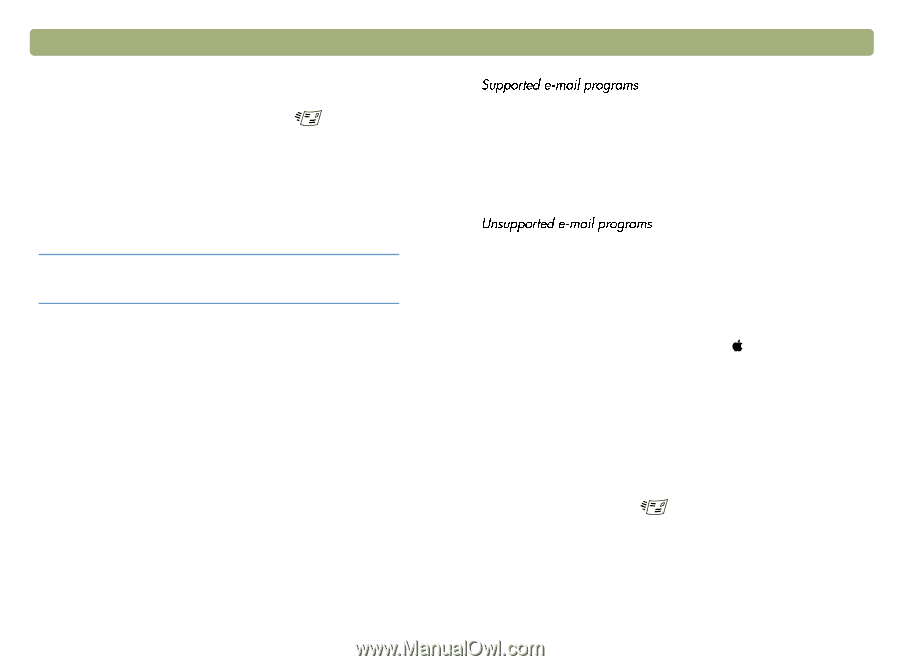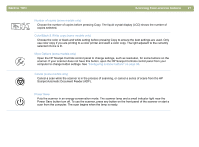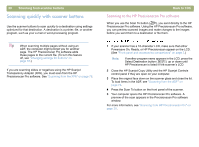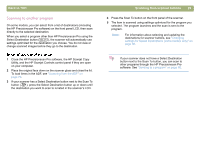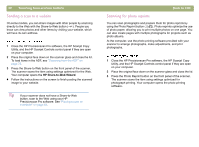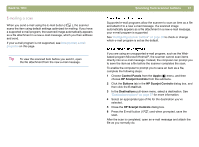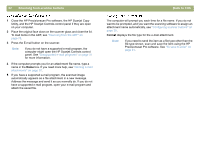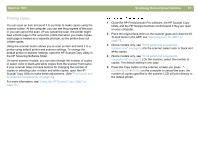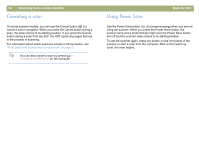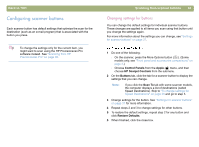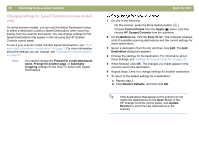HP 4400C HP Scanjet 4400C/5400C Series Scanner Mac - (English) User Manual - Page 31
E-mailing a scan, Control Panels, Apple, HP Scanjet Controls, Buttons, E-mail, Destinations
 |
UPC - 725184800566
View all HP 4400C manuals
Add to My Manuals
Save this manual to your list of manuals |
Page 31 highlights
Back to TOC E-mailing a scan When you send e-mail using the E-mail button ( ), the scanner scans the item using default settings optimized for mailing. If you have a supported e-mail program, the scanned image automatically appears as a file attachment in a new e-mail message, which you then address and send. If your e-mail program is not supported, see Unsupported e-mail programs on this page. Tip To view the scanned item before you send it, open the file attachment from the new e-mail message. Scanning from scanner buttons 31 Supported e-mail programs allow the scanner to scan an item as a file and attach it to a new e-mail message. If a scanned image automatically appears as a file attachment in a new e-mail message, your e-mail program is supported. See "Configuring scanner buttons" on page 35 to check or change which e-mail program is set as the default. If you are using an unsupported e-mail program, such as the Webbased program Microsoft Hotmail®, the scanner cannot scan items directly into an e-mail message. Instead, the computer can prompt you to save the item as a file before the scanner completes the scan. To enable the computer to prompt you to save an item as a file, complete the following steps: 1 Choose Control Panels from the Apple ( ) menu, and then choose HP Scanjet Controls from the submenu. 2 Click the Buttons tab in the HP Scanjet Controls dialog box, and then click the E-mail tab. 3 In the Destinations pull-down menu, select a destination. See "Destinations options" on page 37 for more information. 4 Select an appropriate type of file for the destination you've selected. 5 Close the HP Scanjet Controls dialog box. 6 Press the E-mail button ( scan. ) and when prompted, save the After the scan is completed, open an e-mail message and attach the file as you normally do.