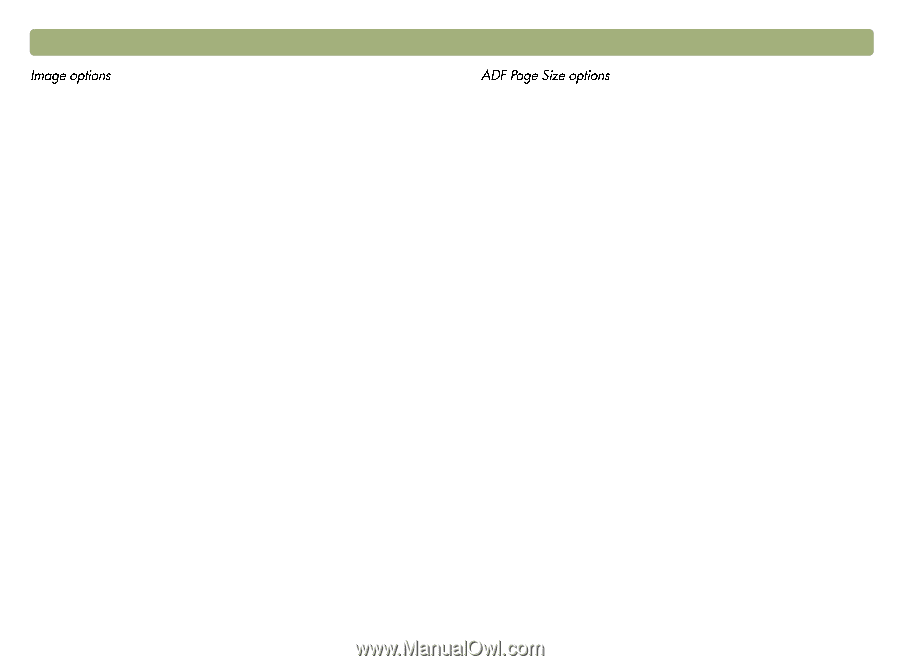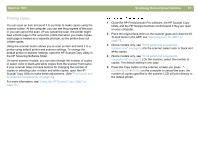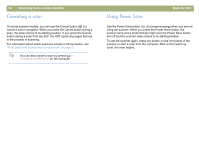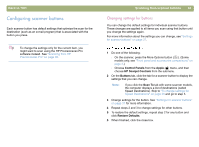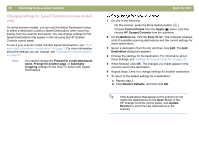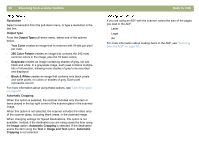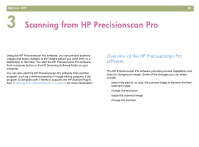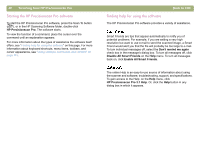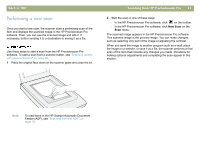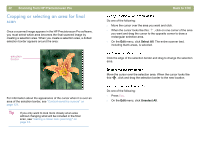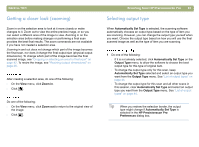HP 4400C HP Scanjet 4400C/5400C Series Scanner Mac - (English) User Manual - Page 38
Resolution, Output Type, True Color, Color Palette, Grayscale, Black & White, Automatic Cropping
 |
UPC - 725184800566
View all HP 4400C manuals
Add to My Manuals
Save this manual to your list of manuals |
Page 38 highlights
38 Scanning from scanner buttons Resolution Select a resolution from the pull-down menu, or type a resolution in the text box. Output Type From the Output Type pull-down menu, select one of the options below: l True Color creates an image that is rendered with 24-bits per pixel per color. l 256 Color Palette creates an image that contains the 240 most common colors in the image, plus the 16 basic colors. l Grayscale creates an image containing shades of gray, not just black and white. In a grayscale image, each pixel contains multiple bits of information, allowing more shades of gray to be recorded and displayed. l Black & White creates an image that contains only black pixels and white pixels, no colors or shades of gray. Each pixel represents one bit. For more information about using these options, see "List of file types" on page 62. Automatic Cropping When this option is selected, the scanner includes only the item or items placed in the top right corner of the scanner glass in the scanned image. When this option is not selected, the scanner includes the entire area of the scanner glass, including blank areas, in the scanned image. When changing settings for Speed Destinations, this option is not available. Instead, if the destination you are using scans the item using the Image option, Automatic Cropping is selected. If the destination scans the item using the Text or Image and Text option, Automatic Cropping is not selected. Back to TOC If you are using an ADF with the scanner, select the size of the pages you load in the ADF: l Letter l Legal l A4 For more information about loading items in the ADF, see "Scanning from the ADF" on page 78.