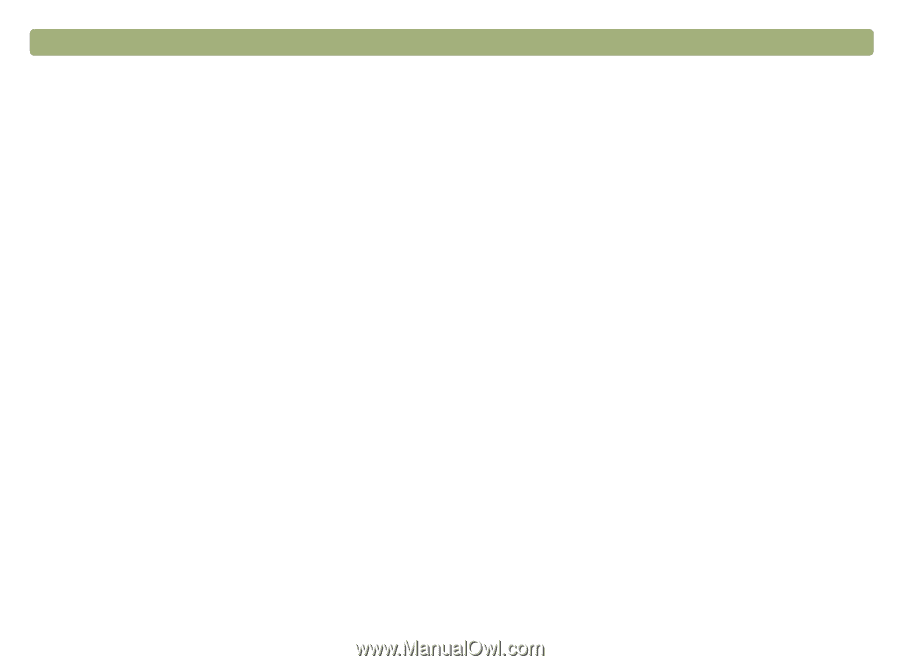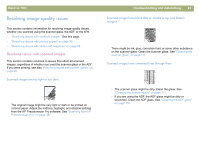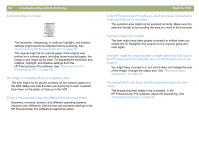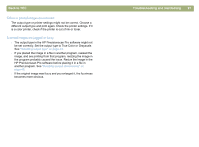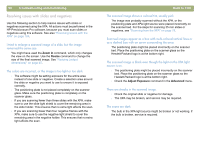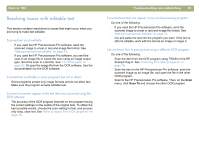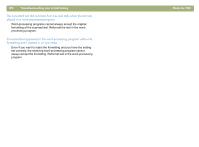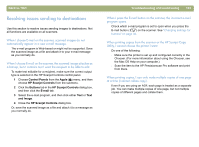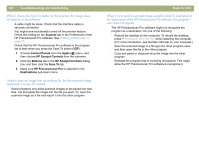HP 4400C HP Scanjet 4400C/5400C Series Scanner Mac - (English) User Manual - Page 97
Colors in printed images are incorrect., Scanned images are jagged or fuzzy., image
 |
UPC - 725184800566
View all HP 4400C manuals
Add to My Manuals
Save this manual to your list of manuals |
Page 97 highlights
Back to TOC Colors in printed images are incorrect. The output type or printer settings might not be correct. Choose a different output type and print again. Check the printer settings. If it is a color printer, check if the printer is out of ink or toner. Scanned images are jagged or fuzzy. l The output type in the HP Precisionscan Pro software might not be set correctly. Set the output type to True Color or Grayscale. See "Selecting output type" on page 43. l If you placed the image in a file in another program, resized the image, and are printing from that program, resizing the image in the program probably caused the issue. Resize the image in the HP Precisionscan Pro software before placing it in a file in another program. See "Resizing (output dimensions)" on page 45. l If the original image was fuzzy and you enlarged it, the fuzziness becomes more obvious. Troubleshooting and maintaining 97