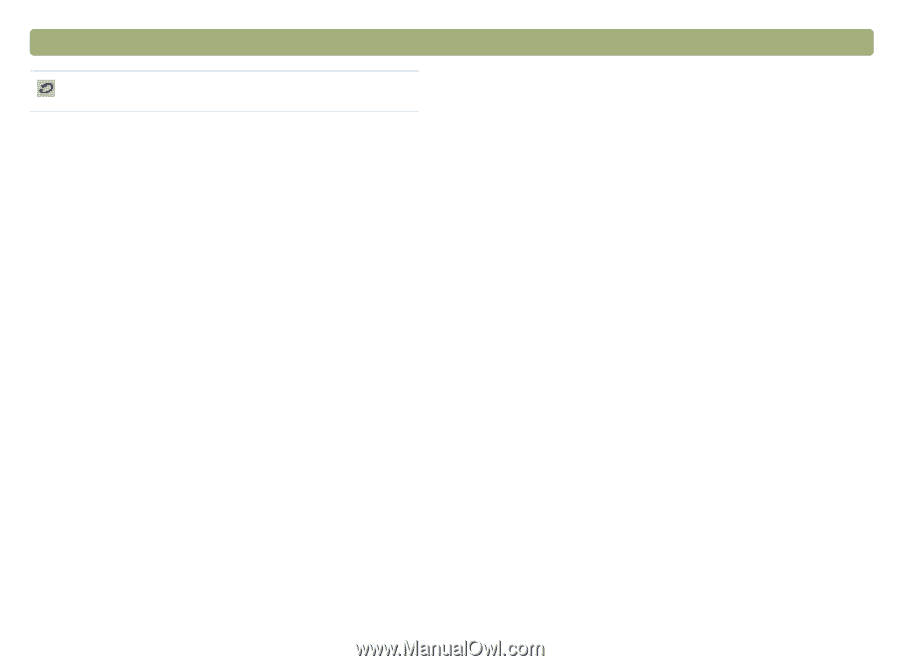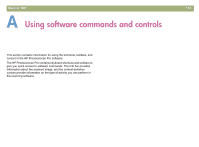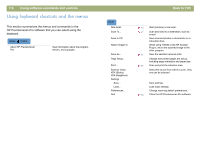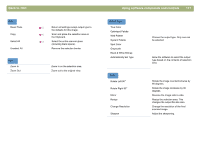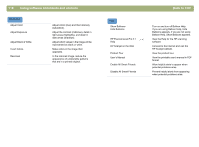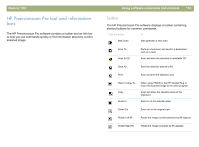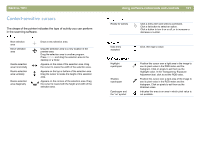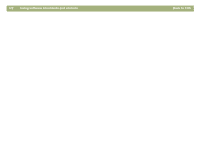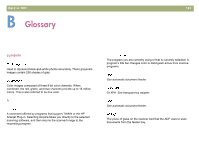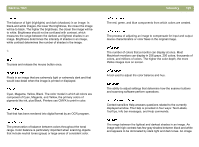HP 4400C HP Scanjet 4400C/5400C Series Scanner Mac - (English) User Manual - Page 120
Info bar, XPA Slides, XPA Negatives
 |
UPC - 725184800566
View all HP 4400C manuals
Add to My Manuals
Save this manual to your list of manuals |
Page 120 highlights
120 Using software commands and controls Undo Editing Changes Return all settings except output type to the defaults for this image. Back to TOC Info bar The info bar appears at the bottom of the preview window and displays the following information: l the width of the output image l the height of the output image l scale of the output image l the output type currently selected l one of the following: l A progress bar that shows when the scanner is scanning or the scanning software is processing a command. l The number of KB (kilobytes), MB (megabytes), GB (gigabytes), or TB (terabytes) in the image in the selection area. This size is only an estimate of the actual size of the image. The file can be larger or smaller than the value shown here. The size of a saved file depends on the format used to save the file. l an XPA icon, if the XPA (Slides) or XPA (Negatives) commands are selected in the Scan menu