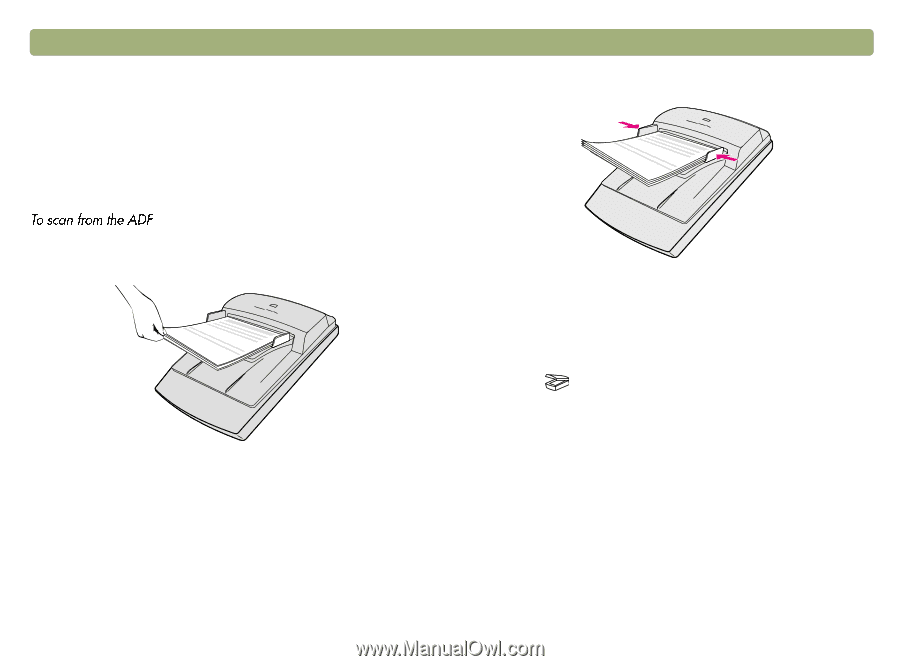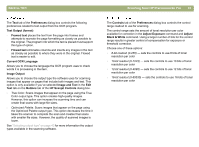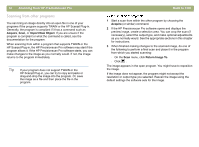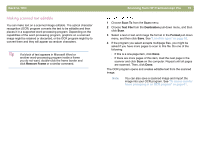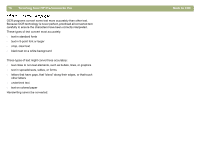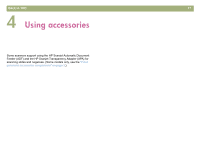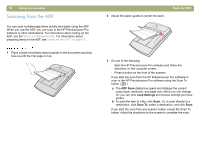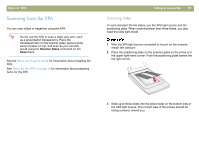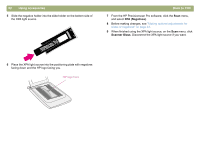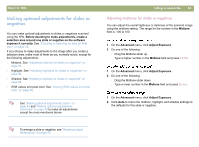HP 4400C HP Scanjet 4400C/5400C Series Scanner Mac - (English) User Manual - Page 78
Scanning from the ADF, Using accessories, Back to TOC
 |
UPC - 725184800566
View all HP 4400C manuals
Add to My Manuals
Save this manual to your list of manuals |
Page 78 highlights
78 Using accessories Scanning from the ADF You can scan multiple-page items quickly and easily using the ADF. When you use the ADF, you can scan to the HP Precisionscan Pro software or other destinations. For instructions about setting up the ADF, see the Setup and Support Guide. For information about preparing items for the ADF, see "Items for the ADF" on page 17. 1 Place a stack of similarly sized originals in the document input tray, face up with the first page on top. 2 Adjust the paper guides to center the stack. Back to TOC 3 Do one of the following: l Start the HP Precisionscan Pro software and follow the directions on the computer screen. l Press a button on the front of the scanner. If you start the scan from the HP Precisionscan Pro software or scan to the HP Precisionscan Pro software using the Scan To button ( ): a The ADF Scan dialog box opens and displays the current output type, resolution, and page size, which you can change. Or, you can click Load Settings and choose settings you have preset. b To scan the item to a file, click Scan. Or, to scan directly to a destination, click Scan To, select a destination, and click Scan. If you start the scan from any scanner button except the Scan To button, follow the directions on the screen to complete the scan.