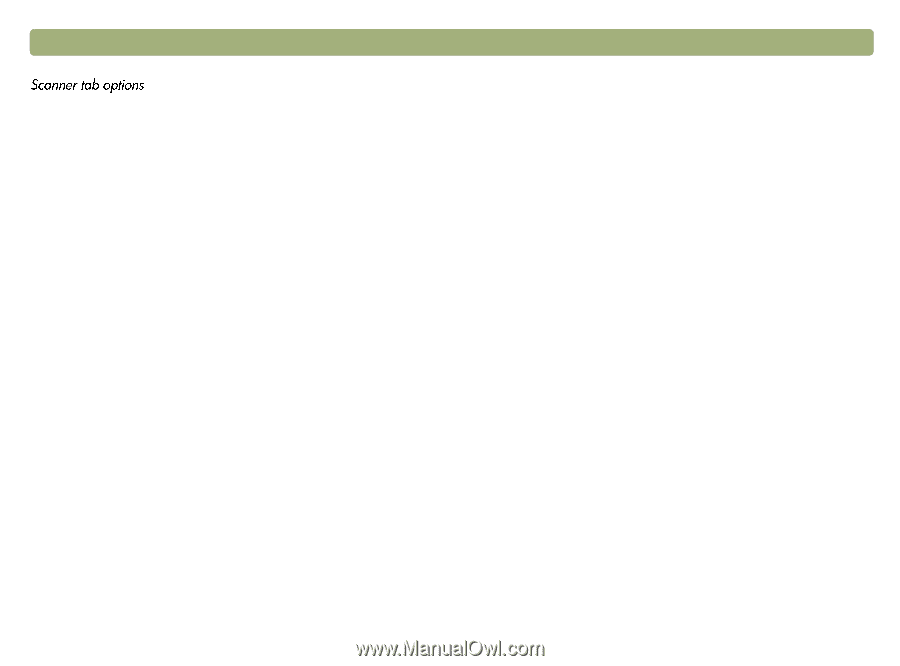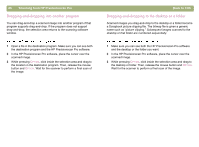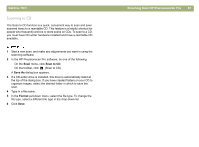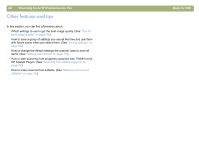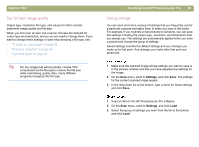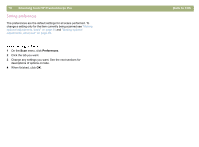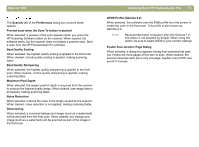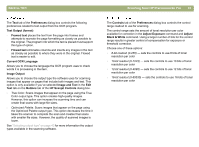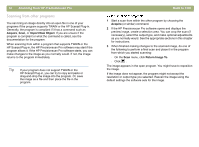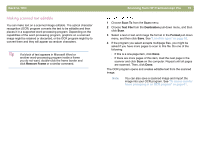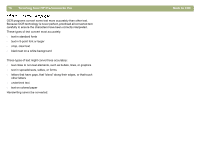HP 4400C HP Scanjet 4400C/5400C Series Scanner Mac - (English) User Manual - Page 71
Enable Scan Another Dialog, Best Quality Sharpening
 |
UPC - 725184800566
View all HP 4400C manuals
Add to My Manuals
Save this manual to your list of manuals |
Page 71 highlights
Back to TOC The Scanner tab of the Preferences dialog box controls these options. Preview scan when the Scan To button is pushed When selected, a preview of the scan appears when you press the HP Scanning Software button on the scanner. When cleared, the software starts, but the scanner does not display a preview scan. Start a scan from the HP Precisionscan Pro software. Best Quality Scaling When selected, the highest quality scaling is applied to the final scan. When cleared, normal quality scaling is applied, making scanning faster. Best Quality Sharpening When selected, the highest quality sharpening is applied to the final scan. When cleared, normal quality sharpening is applied, making scanning faster. Maximum Pixel Depth When selected, the largest pixel bit depth is acquired from the scanner to produce the highest quality image. When cleared, less image data is processed, making scanning faster. Noise Reduction When selected, reduces the noise in the image caused by the scanner. When cleared, noise reduction is not applied, making scanning faster. Descreening When selected, a screened background image (such as a watermark) will be removed from the final scan. When cleared, any background image (such as a watermark) will be scanned as part of the image in the final scan. Scanning from HP Precisionscan Pro 71 sRGB Profile (Gamma 2.2) When selected, the software uses the RGB profile from the screen to create the color in the final scan. This profile is also known as Gamma 2.2. Note: Because Macintosh computers ship with Gamma 1.8, this option is not selected by default. When using this option, be sure to select sRGB in your monitor settings. Enable Scan Another Page Dialog When selected, a dialog box appears during final scanning that asks you if there are more pages of this item to scan. When cleared, the scanner assumes each job is only one page. Applies only to PDF, text, and RTF formats.