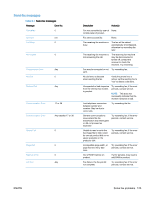HP LaserJet Enterprise MFP M630 LaserJet Analog Fax Accessory 500 - Fax Guide - Page 130
Fax feature is not operating, General fax problems
 |
View all HP LaserJet Enterprise MFP M630 manuals
Add to My Manuals
Save this manual to your list of manuals |
Page 130 highlights
Damaged / Enabled/Disabled1 Fax accessory has failed; reseat the fax accessory card and check for bent pins. If the status is still DAMAGED, replace the analog-fax accessory card. 1 ENABLED indicates that the analog fax accessory is enabled, turned on; DISABLED indicates that LAN fax is enabled (analog fax is turned off). Fax feature is not operating The fax accessory is installed but the icon does not appear on the product main screen. Cause Solution HP MFP Digital Sending Software Configuration utility has disabled the analog-fax feature. Use the HP MFP Digital Sending Software Configuration utility to enable the analog-fax feature. The accessory is not operating correctly. Check the fax accessory status. If the status is NON-OPERATIONAL, new firmware might need to be installed. If the status is DAMAGED and you just installed the card, try reseating the card and check for bent pins. If the status is DAMAGED and the card is installed correctly, the card might need to be replaced. Faulty formatter board. Contact your HP service representative for service. The product is not displaying the fax menus. Cause LAN fax is enabled. Solution This is normal operation. When the HP Digital Sending Software enables LAN fax, the analog fax is disabled and the fax menu, which is used for the analog fax only, does not open. General fax problems Problem Cause Solution Fax failed to send. JBIG is enabled and receiving fax does Set JBIG off. not have JBIG capability. An "Out of Memory" status message appears on the status message bar. The product storage disk is full. Delete some files from the disk, see the product user guide for information about managing the disk. Print quality of a photo is poor or prints Wrong Page Content mode setting. as a gray box. Try setting the Optimize Text/Picture option to Photograph. Pressed the Cancel button on the product keyboard to cancel a fax transmission and the fax was still sent. Cancellation takes place after making a selection in the cancellation menu (displayed after pressing red Stop button) and acknowledging with OK. Cancel faxes using the fax menu. 118 Chapter 3 HP Color LaserJet CM 4540 MFP Series, HP Color LaserJet Enterprise M4555 MFP Series, HP LaserJet Enterprise 500 MFP Series, HP LaserJet Enterprise 500 Color MFP Series, and HP LaserJet Enterprise M725 MFP Series ENWW