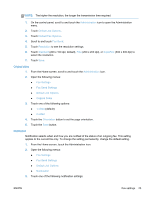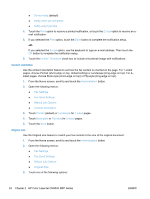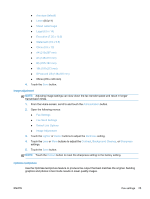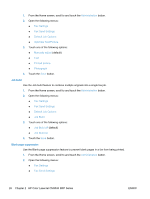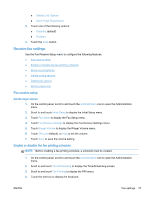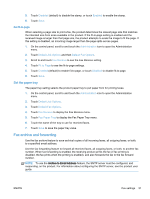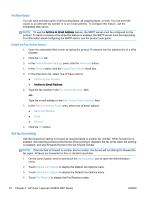HP LaserJet Enterprise MFP M630 LaserJet Analog Fax Accessory 500 - Fax Guide - Page 40
Block incoming faxes, Create a blocked-fax list, Schedule a Weekly Fax Event
 |
View all HP LaserJet Enterprise MFP M630 manuals
Add to My Manuals
Save this manual to your list of manuals |
Page 40 highlights
5. Using the keypad, type the PIN (at least four digits), and then touch OK to display the Fax Printing menu. If you do not have a PIN, you will be prompted to create one. NOTE: Always save your PIN in a secure place. If you loose your PIN, you must contact HP Service Support for information on how to reset the PIN. For more information, see Customer support on page 131. 6. Touch the green plus sign to open the Schedule a Weekly Fax Event screen. 7. Scroll to and touch Fax Printing Mode. 8. Select a fax printing mode: ● Scroll to and touch Store all received faxes to disable printing of faxes and store all received faxes to memory. ● Scroll to and touch Print all received faxes to allow all stored faxes to print and to print all faxes as received. ● Scroll to and touch Use Fax Printing Schedule to use the fax printing schedule to automatically turn on and off the printing of faxes. 9. Scroll to and touch Save to exit. NOTE: Fax printing and fax forwarding use the same PIN. If you have created a PIN for fax forwarding, use that PIN here. Block incoming faxes Use the fax block list setting to create a list of blocked phone numbers. When a fax is received from a blocked phone number, the fax is not printed and is immediately deleted from memory. NOTE: Only numbers can be used in the fax block list. Do not use dashes or spaces. If a fax is sent from a blocked phone number and the sender uses a dash or a space in the number, the fax will not be blocked. Create a blocked-fax list 1. On the control panel, scroll to and touch the Administration icon to open the Administration menu. 2. Scroll to and touch Initial Setup. 3. Touch Fax Setup. 4. Scroll to and touch Fax Receive Settings. 5. Scroll to and touch Blocked Fax Numbers to open the blocked fax menu. 6. Touch Add Blocked Number to make the keyboard available. 7. Type a number and touch OK. 8. To add additional numbers, repeat steps 5 and 6. 28 Chapter 2 HP Color LaserJet CM3530 MFP Series ENWW