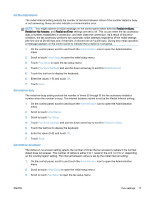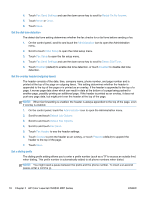HP LaserJet Enterprise MFP M630 LaserJet Analog Fax Accessory 500 - Fax Guide - Page 25
Set the fax header, Administration, Initial Setup, Fax Setup, Required Settings, Country/region
 |
View all HP LaserJet Enterprise MFP M630 manuals
Add to My Manuals
Save this manual to your list of manuals |
Page 25 highlights
1. On the control panel, scroll to and touch the Administration icon to open the Administration menu. 2. Scroll to and touch Initial Setup to display the setup settings menu. 3. Touch Fax Setup to display the Fax Setup menu and touch Required Settings. 4. Touch Country/region to display the list of countries/regions. 5. Scroll through the list until your country/region is displayed, and then touch the country/region to select it. 6. Touch Save to save the settings. Set the fax header The fax header setting is used to set a phone number and company name that are placed in the fax header. This information is required and must be set. NOTE: If the fax icon on the control panel is not grayed-out, you have completed all necessary setup. 1. On the control panel, scroll to and touch the Administration icon to open the Administration menu. 2. Scroll to and touch Initial Setup to display the Initial Setup menu. 3. Touch Fax Setup to display the Fax Setup menu. 4. Touch Required Settings to display the Required Settings menu. 5. Touch Fax Header Information to display the header information. 6. Touch Phone Number to display the Phone Number screen. 7. Touch the text box to display the keyboard. 8. Using the keyboard, type the phone number, and then touch OK. 9. Touch Save to save the header phone number. 10. Touch Company Name and repeat the process. ENWW Required fax settings 13