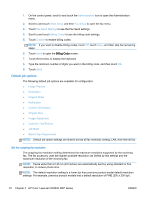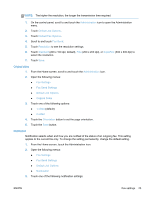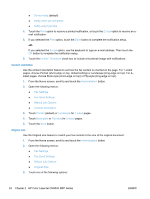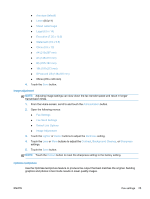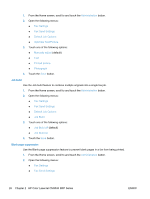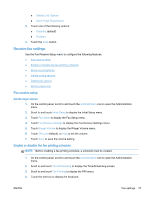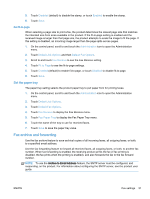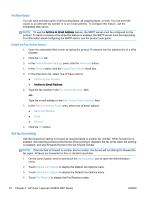HP LaserJet Enterprise MFP M630 LaserJet Analog Fax Accessory 500 - Fax Guide - Page 39
Receive fax settings, Fax receive setup, Set the ringer volume
 |
View all HP LaserJet Enterprise MFP M630 manuals
Add to My Manuals
Save this manual to your list of manuals |
Page 39 highlights
● Default Job Options ● Blank Page Suppression 3. Touch one of the following options: ● Disabled (default) ● Enabled 4. Touch the Save button. Receive fax settings Use the Fax Receive Setup menu to configure the following features: ● Fax receive setup ● Enable or disable the fax printing schedule ● Block incoming faxes ● Initiate polling receive ● Default job options ● Set the paper tray Fax receive setup Set the ringer volume 1. On the control panel, scroll to and touch the Administration icon to open the Administration menu. 2. Scroll to and touch Initial Setup to display the Initial Setup menu. 3. Touch Fax Setup to display the Fax Setup menu. 4. Touch Fax Receive Settings to display the Fax Receive Settings menu. 5. Touch Ringer Volume to display the Ringer Volume menu. 6. Touch Off; Low (default), or High to set the volume. 7. Touch Save to save the volume setting. Enable or disable the fax printing schedule NOTE: Before enabling a fax-printing schedule, a schedule must be created. 1. On the control panel, scroll to and touch the Administration icon to open the Administration menu. 2. Scroll to and touch Time/Scheduling to display the Time/Scheduling screen. 3. Scroll to and touch Fax Printing to display the PIN menu. 4. Touch the text box to display the keyboard. ENWW Fax settings 27