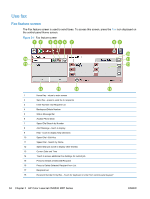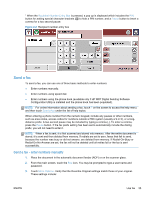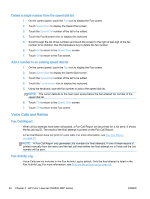HP LaserJet Enterprise MFP M630 LaserJet Analog Fax Accessory 500 - Fax Guide - Page 51
Cancel a fax, Create or delete speed dial lists, Create a speed dial list
 |
View all HP LaserJet Enterprise MFP M630 manuals
Add to My Manuals
Save this manual to your list of manuals |
Page 51 highlights
Cancel a fax 1. Press the red Stop button on the control panel. The Job Status screen opens. NOTE: A short delay might occur before the job displays in the list of jobs on the Job Status screen after the fax job has finished scanning. 2. Touch the drop-down menu, and touch the Outgoing faxes option. 3. Select either the Current Fax Job tab or the All Fax Jobs tab, and then select the name of the job. Touch the Cancel Job button. Create or delete speed dial lists Speed dial allows you to assign a speed dial name to a single number or a group of numbers and then send a fax to that number or numbers by selecting the speed dial name. Create a speed dial list 1. On the control panel, touch the Fax icon to display the Fax screen. 2. Touch Speed Dials to display the Speed Dial screen. 3. Touch a Speed Dial Number. 4. Touch the Speed Dial Name box to display the keyboard. 5. Type a name for the speed dial and touch OK to return to the Speed Dials screen. 6. Touch the Fax Numbers box to display the keyboard. 7. Type a fax number for the Speed Dial Name and touch OK to return to the Speed Dials screen. 8. Touch the Speed Dial number selected for the Speed Dial Name to save. The name and fax number will appear next to the Speed Dial Number. 9. Repeat steps 3-8 to enter all the numbers for the speed dial 10. When finished, press OK to return to the Fax screen Delete a speed dial list 1. On the control panel main screen, touch the Fax icon to display the Fax screen. 2. Touch Speed Dial to display the Speed Dial screen. 3. Touch a Speed Dial number of the list to be deleted. 4. Touch Delete. 5. The next screen will ask to confirm the deletion. 6. Touch Yes to delete the speed dial list. 7. Touch Yes again to return to the Fax screen. ENWW Use fax 39