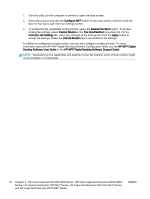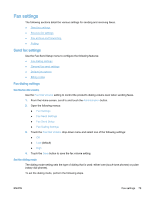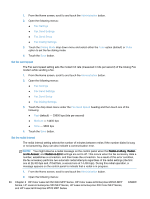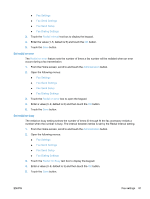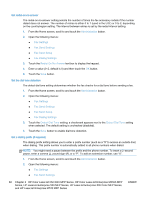HP LaserJet Enterprise MFP M630 LaserJet Analog Fax Accessory 500 - Fax Guide - Page 95
General fax send settings, Activate Fax Number Confirmation, Enable PC fax send
 |
View all HP LaserJet Enterprise MFP M630 manuals
Add to My Manuals
Save this manual to your list of manuals |
Page 95 highlights
● Fax Send Setup ● Fax Dialing Settings 3. Touch the Dialing Prefix text box to display the keypad. 4. Type your dialing prefix number on the keypad and then touch the OK button. 5. Touch the Save button. General fax send settings Use the General Fax Send Settings menu to configure the following features: ● Fax Number Confirmation ● PC Fax Send ● Fax Header ● JBIG Compression ● Error Correction Mode Activate Fax Number Confirmation When fax number confirmation is enabled, the fax number must be entered twice to ensure that it was entered correctly. The default setting for this feature is Disabled. 1. From the Home screen, scroll to and touch the Administration button. 2. Open the following menus: ● Fax Settings ● Fax Send Settings ● Fax Send Setup ● General Fax Send Settings 3. Touch the Fax Number Confirmation box to enable fax number confirmation. 4. Touch the Save button. Enable PC fax send Use the PC fax send feature to send faxes from a PC. This feature is enabled by default. If this feature is disabled, use the following steps to enable: NOTE: The PC fax send driver must be installed on the computer from where the faxes will be sent. 1. From the Home screen, scroll to and touch the Administration button. 2. Open the following menus: ● Fax Settings ● Fax Send Settings ENWW Fax settings 83