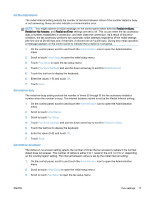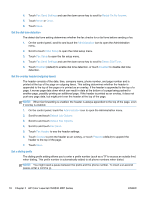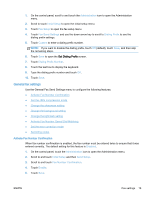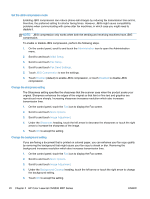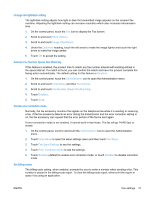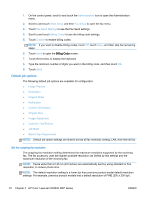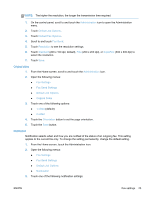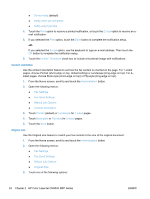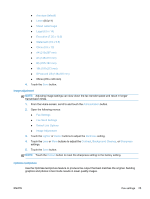HP LaserJet Enterprise MFP M630 LaserJet Analog Fax Accessory 500 - Fax Guide - Page 32
Set the JBIG compression mode, Change the sharpness setting, Change the background setting
 |
View all HP LaserJet Enterprise MFP M630 manuals
Add to My Manuals
Save this manual to your list of manuals |
Page 32 highlights
Set the JBIG compression mode Enabling JBIG compression can reduce phone-call charges by reducing fax transmission time and is, therefore, the preferred setting for shorter faxing times. However, JBIG might cause compatibility problems when communicating with some older fax machines, in which case you might need to disable it. NOTE: JBIG compression only works when both the sending and receiving machines have JBIG compression. To enable or disable JBIG compression, perform the following steps. 1. On the control panel, scroll to and touch the Administration icon to open the Administration menu. 2. Scroll to and touch Initial Setup. 3. Scroll to and touch Fax Setup. 4. Scroll to and touch Fax Send Settings. 5. Touch JBIG Compression to see the settings. 6. Touch Enabled (default) to enable JBIG compression, or touch Disabled to disable JBIG compression. Change the sharpness setting The Sharpness setting specifies the sharpness that the scanner uses when the product scans your original. Sharpness enhances the edges of the original so that faint or fine text and graphics are reproduced more sharply. Increasing sharpness increases resolution which also increases transmission time. 1. On the control panel, touch the Fax icon to display the Fax screen. 2. Scroll to and touch More Options. 3. Scroll to and touch Image Adjustment. 4. Under the Sharpness heading, touch the left arrow to decrease the sharpness or touch the right arrow to increase the sharpness of the image. 5. Touch OK to accept the setting. Change the background setting If you are faxing a document that is printed on colored paper, you can enhance your fax copy quality by removing the background that might cause your fax copy to streak or blur. Removing the background increases resolution which also increases transmission time. 1. On the control panel, touch the Fax icon to display the Fax screen. 2. Scroll to and touch More Options. 3. Scroll to and touch Image Adjustment. 4. Under the Background Cleanup heading, touch the left arrow or touch the right arrow to change the background setting. 5. Touch OK to accept the setting. 20 Chapter 2 HP Color LaserJet CM3530 MFP Series ENWW