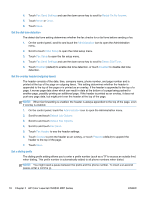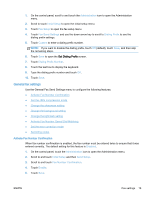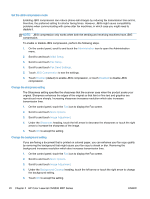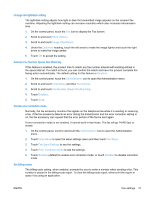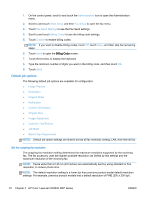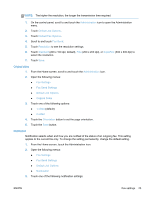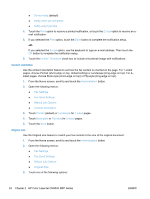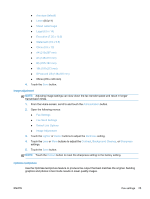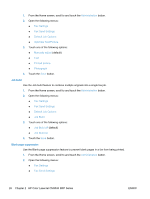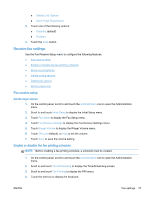HP LaserJet Enterprise MFP M630 LaserJet Analog Fax Accessory 500 - Fax Guide - Page 35
Original sides, Notification, Default Job Options
 |
View all HP LaserJet Enterprise MFP M630 manuals
Add to My Manuals
Save this manual to your list of manuals |
Page 35 highlights
NOTE: The higher the resolution, the longer the transmission time required. 1. On the control panel, scroll to and touch the Administration icon to open the Administration menu. 2. Touch Default Job Options. 3. Touch Default Fax Options. 4. Scroll to and touch Fax Send. 5. Touch Resolution to see the resolution settings. 6. Touch Standard (200 x 100 dpi, default), Fine (200 x 200 dpi), or Superfine (300 x 300 dpi) to select the resolution. 7. Touch Save. Original sides 1. From the Home screen, scroll to and touch the Administration icon. 2. Open the following menus: ● Fax Settings ● Fax Send Settings ● Default Job Options ● Original Sides 3. Touch one of the following options: ● 1-sided (default) ● 2-sided 4. Touch the Orientation button to set the page orientation. 5. Touch the Save button. Notification Notification selects when and how you are notified of the status of an outgoing fax. This setting applies to the current fax only. To change the setting permanently, change the default setting. 1. From the Home screen, touch the Administration icon. 2. Open the following menus: ● Fax Settings ● Fax Send Settings ● Default Job Options ● Notification 3. Touch one of the following notification settings: ENWW Fax settings 23