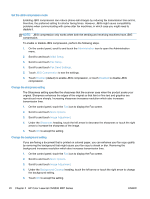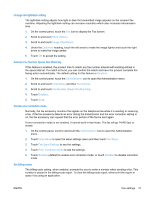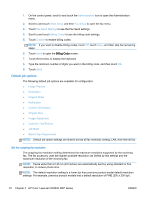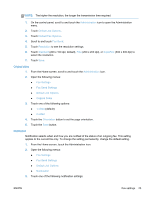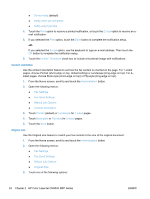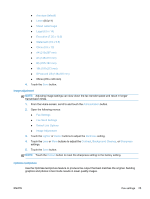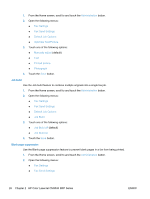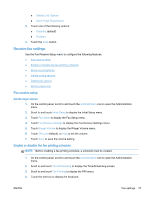HP LaserJet Enterprise MFP M630 LaserJet Analog Fax Accessory 500 - Fax Guide - Page 37
Image adjustment, Optimize text/picture, Mixed Letter/Legal
 |
View all HP LaserJet Enterprise MFP M630 manuals
Add to My Manuals
Save this manual to your list of manuals |
Page 37 highlights
● Any size (default) ● Letter (8.5x11) ● Mixed Letter/Legal ● Legal (8.5 x 14) ● Executive (7.25 x 10.5) ● Statement (8.5 x 5.5) ● Oficio (8.5 x 13) ● A4 (210x297 mm) ● A5 (148x210 mm) ● B5 (257x182 mm) ● 16k (197x273 mm) ● DPostcard JIS (148x200 mm) ● Oficio (216 x 340 mm) 4. Touch the Save button. Image adjustment NOTE: Adjusting image settings can slow down the fax transfer speed and result in longer transmission times. 1. From the Home screen, scroll to and touch the Administration button. 2. Open the following menus: ● Fax Settings ● Fax Send Settings ● Default Job Options ● Image Adjustment 3. Touch the Lighter or Darker buttons to adjust the Darkness setting. 4. Touch the Less or More buttons to adjust the Contrast, Background Cleanup, or Sharpness settings. 5. Touch the Save button. NOTE: Touch the Default button to reset the sharpness setting to the factory setting. Optimize text/picture Use the Optimize text/picture feature to produce fax output that best matches the original. Sending graphics and photos in text mode results in lower quality images. ENWW Fax settings 25