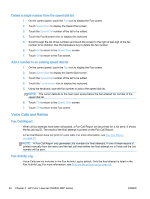HP LaserJet Enterprise MFP M630 LaserJet Analog Fax Accessory 500 - Fax Guide - Page 55
Solve fax problems, Check fax accessory status, Fax feature is not operating
 |
View all HP LaserJet Enterprise MFP M630 manuals
Add to My Manuals
Save this manual to your list of manuals |
Page 55 highlights
Solve fax problems Check fax accessory status If the analog-fax accessory does not appear to be functioning, print a Fax Accessory Page to check the status. 1. On the control panel, scroll to and touch the Administration icon to open the Administration menu. 2. Scroll to and touch Information. 3. Scroll to and touch Configuration/Status Pages. 4. Scroll to and touch Configuration page to print the configuration pages. On the Fax Accessory Page of the Information Page, under the HARDWARE INFORMATION heading, check the MODEM STATUS. The following table identifies the status conditions and possible solutions. OPERATIONAL / ENABLED1 The analog-fax accessory is installed and ready. OPERATIONAL / DISABLED1 The fax accessory is installed and operational, however, HP Digital Sending utility has either disabled the product fax feature or has enabled LAN fax. When LAN fax is enabled, the analog-fax feature is disabled. Only one fax feature, either LAN fax or analog fax, can be enabled at a time. NON-OPERATIONAL / ENABLED/DISABLED1 A firmware failure has been identified. The firmware should be updated, see Firmware upgrades on page 55. DAMAGED / ENABLED/DISABLED1 Fax accessory has failed; reseat the fax accessory card and check for bent pins. If the status is still DAMAGED, replace the analog-fax accessory card. 1 ENABLED indicates that the analog fax accessory is enabled, turned on; DISABLED indicates that LAN fax is enabled (analog fax is turned off). Fax feature is not operating The fax accessory is installed but the icon does not appear on the product main screen. Cause Solution HP MFP Digital Sending Software Configuration utility has disabled the analog-fax feature. Use the HP MFP Digital Sending Software Configuration utility to enable the analog-fax feature. The accessory is not operating correctly. Check the fax accessory status. If the status is NON-OPERATIONAL, new firmware might need to be installed. If the status is DAMAGED and you just installed the card, try reseating the card and check for bent pins. If the status is DAMAGED and the card is installed correctly, the card might need to be replaced. Faulty formatter board. Contact your HP service representative for service. ENWW Solve fax problems 43