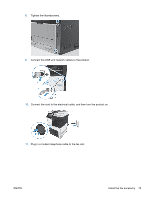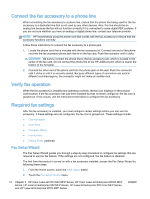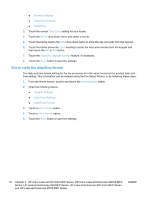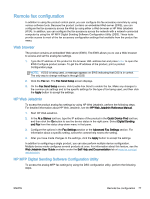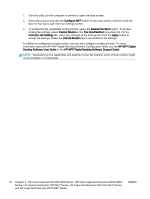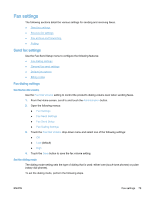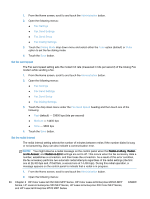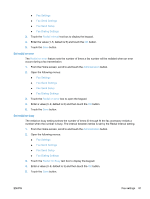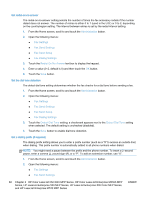HP LaserJet Enterprise MFP M630 LaserJet Analog Fax Accessory 500 - Fax Guide - Page 90
HP MFP Digital Sending Software Support Guide, Sending Software User Guide
 |
View all HP LaserJet Enterprise MFP M630 manuals
Add to My Manuals
Save this manual to your list of manuals |
Page 90 highlights
1. Start the utility (on the computer or server) to open the main screen. 2. Select the product and click the Configure MFP button on the main screen, and then click the Send to Fax tab to open the Fax Settings screen. 3. To enable the fax capabilities on the product, select the Enable Fax Send option. To access Analog-fax settings, select Internal Modem in the Fax Send Method drop-down list. On the Common Job Settings tab, make any changes to the settings and click the Apply button to accept the settings. Select the Internal Modem tab to set additional fax settings. In addition to configuring a single product, you can also configure multiple devices. For more information about the HP MFP Digital Sending Software Configuration Utility, see the HP MFP Digital Sending Software User Guide or the HP MFP Digital Sending Software Support Guide. NOTE: Depending on the capabilities and settings of your fax method, some of these options might not be available or configurable. 78 Chapter 3 HP Color LaserJet CM 4540 MFP Series, HP Color LaserJet Enterprise M4555 MFP Series, HP LaserJet Enterprise 500 MFP Series, HP LaserJet Enterprise 500 Color MFP Series, and HP LaserJet Enterprise M725 MFP Series ENWW