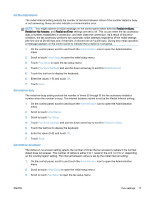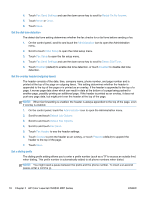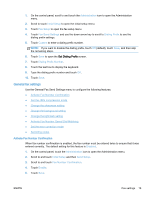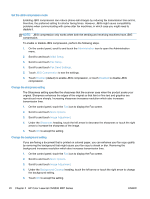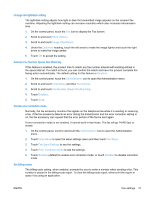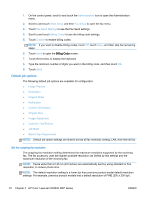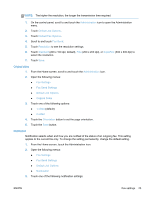HP LaserJet Enterprise MFP M630 LaserJet Analog Fax Accessory 500 - Fax Guide - Page 30
Set the dial tone detection, Set the overlay header (outgoing faxes), Set a dialing prefix
 |
View all HP LaserJet Enterprise MFP M630 manuals
Add to My Manuals
Save this manual to your list of manuals |
Page 30 highlights
4. Touch Fax Send Settings and use the down arrow key to scroll to Redial On No Answer. 5. Touch Never or Once. 6. Touch Save. Set the dial tone detection The detect dial tone setting determines whether the fax checks for a dial tone before sending a fax. 1. On the control panel, scroll to and touch the Administration icon to open the Administration menu. 2. Scroll to touch Initial Setup to open the initial setup menu. 3. Touch Fax Setup to open the fax setup menu. 4. Touch Fax Send Settings and use the down arrow key to scroll to Detect Dial Tone. 5. Touch Enabled (default) to enable dial tone detection, or touch Disabled to disable dial tone detection. Set the overlay header (outgoing faxes) The header consists of the date, time, company name, phone number, and page number and is printed at the top of the page on outgoing faxes. This setting determines whether the header is appended to the top of the page or is printed as an overlay. If the header is appended to the top of a page, it moves page data down which can result in data at the bottom of a page being pushed to another page, possibly printing an additional page. If the header is printed as an overlay, it does not push any page data, but might print over the header at the top of the page. NOTE: When fax forwarding is enabled, the header is always appended to the top of the page, even if overlay is enabled. 1. On the control panel, touch the Administration icon to open the Administration menu. 2. Scroll to and touch Default Job Options 3. Scroll to and touch Default Fax Options. 4. Scroll to and touch Fax Send. 5. Touch Fax Header to see the header settings. 6. Touch Overlay to print the header as an overlay, or touch Prepend (default) to append the header to the top of the page. 7. Touch Save. Set a dialing prefix The dialing prefix setting allows you to enter a prefix number (such as a "9" to access an outside line) when dialing. This prefix number is automatically added to all phone numbers when dialed. NOTE: You might need a pause between the prefix and the phone number. To insert a 2-second pause, enter a comma (,). 18 Chapter 2 HP Color LaserJet CM3530 MFP Series ENWW