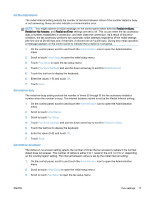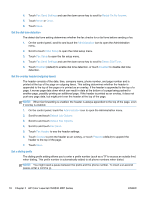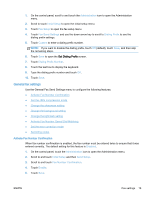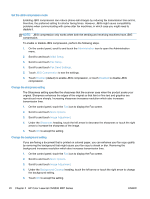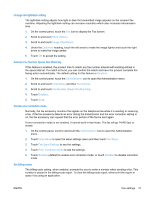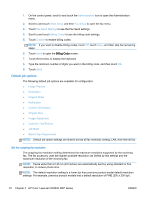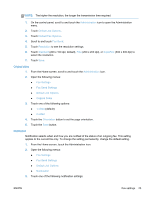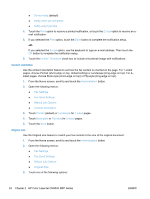HP LaserJet Enterprise MFP M630 LaserJet Analog Fax Accessory 500 - Fax Guide - Page 31
General fax settings, Activate Fax Number Confirmation
 |
View all HP LaserJet Enterprise MFP M630 manuals
Add to My Manuals
Save this manual to your list of manuals |
Page 31 highlights
1. On the control panel, scroll to and touch the Administration icon to open the Administration menu. 2. Scroll to touch Initial Setup to open the initial setup menu. 3. Touch Fax Setup to open the fax setup menu. 4. Touch Fax Send Settings and use the down arrow key to scroll to Dialing Prefix to see the dialing prefix settings. 5. Touch Custom to enter a dialing prefix number. NOTE: If you want to disable the dialing prefix, touch Off (default), touch Save, and then skip the remaining steps. 6. Touch Save to open the Set Dialing Prefix screen. 7. Touch Dialing Prefix Number. 8. Touch the text box to display the keyboard. 9. Type the dialing prefix number and touch OK. 10. Touch Save. General fax settings Use the General Fax Send Settings menu to configure the following features: ● Activate Fax Number Confirmation ● Set the JBIG compression mode ● Change the sharpness setting ● Change the background setting ● Change the light/dark setting ● Activate Fax Number Speed Dial Matching ● Set the error correction mode ● Set billing codes Activate Fax Number Confirmation When fax number confirmation is enabled, the fax number must be entered twice to ensure that it was entered correctly. The default setting for this feature is Disabled. 1. On the control panel, touch the Administration icon to open the Administration menu. 2. Scroll to and touch Initial Setup and then Send Setup. 3. Scroll to and touch Fax Number Confirmation. 4. Touch Enable. 5. Touch Save. ENWW Fax settings 19