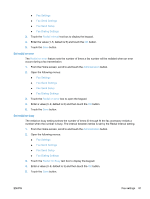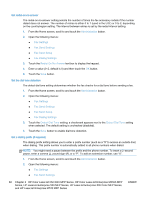HP LaserJet Enterprise MFP M630 LaserJet Analog Fax Accessory 500 - Fax Guide - Page 98
Set the outgoing fax resolution, Original sides, Fax Settings
 |
View all HP LaserJet Enterprise MFP M630 manuals
Add to My Manuals
Save this manual to your list of manuals |
Page 98 highlights
Set the outgoing fax resolution The outgoing fax resolution setting determines the maximum resolution supported by the receiving fax. The fax accessory uses the highest possible resolution (as limited by this setting) and the maximum resolution of the receiving fax. NOTE: Faxes wider than 21.25 cm (8.5 inches) are automatically sent by using standard or fine resolution, to reduce phone time. NOTE: The default resolution setting is a lower dpi than previous product model default resolution settings. For example, previous product models had a default resolution of FINE (200 x 200 dpi). NOTE: The higher the resolution, the longer the transmission time required. NOTE: LAN fax settings resolution settings vary by vendor and may differ from the settings listed below. 1. From the Home screen, scroll to and touch the Administration button. 2. Open the following menus: ● Fax Settings ● Fax Send Settings ● Default Job Options ● Resolution 3. Touch one of the following resolution settings: ● Standard (100 x 200dpi) (default) ● Fine (200 x 200dpi) ● Superfine (300 x 300dpi) 4. Touch the Save button. Original sides 1. From the Home screen, scroll to and touch the Administration icon. 2. Open the following menus: ● Fax Settings ● Fax Send Settings ● Default Job Options ● Original Sides 3. Touch one of the following options: ● 1-sided (default) ● 2-sided 86 Chapter 3 HP Color LaserJet CM 4540 MFP Series, HP Color LaserJet Enterprise M4555 MFP Series, HP LaserJet Enterprise 500 MFP Series, HP LaserJet Enterprise 500 Color MFP Series, and HP LaserJet Enterprise M725 MFP Series ENWW