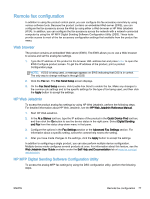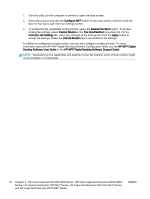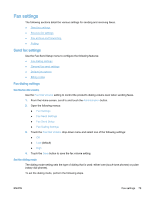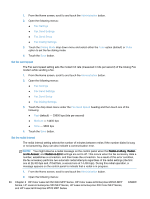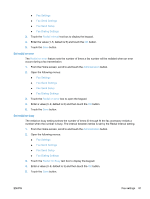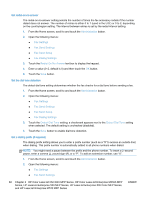HP LaserJet Enterprise MFP M630 LaserJet Analog Fax Accessory 500 - Fax Guide - Page 94
Set redial-on-no-answer, Set the dial tone detection, Set a dialing prefix (if required)
 |
View all HP LaserJet Enterprise MFP M630 manuals
Add to My Manuals
Save this manual to your list of manuals |
Page 94 highlights
Set redial-on-no-answer The redial-on-no-answer setting selects the number of times the fax accessory redials if the number dialed does not answer. The number of retries is either 0 to 1 (used in the U.S.) or 0 to 2, depending on the country/region setting. The interval between retries is set by the redial interval setting. 1. From the Home screen, scroll to and touch the Administration button. 2. Open the following menus: ● Fax Settings ● Fax Send Settings ● Fax Send Setup ● Fax Dialing Settings 3. Touch the Redial On No Answer text box to display the keypad. 4. Enter a value (0-2, default is 0) and then touch the OK button. 5. Touch the Save button. Set the dial tone detection The detect dial tone setting determines whether the fax checks for a dial tone before sending a fax. 1. From the Home screen, scroll to and touch the Administration button. 2. Open the following menus: ● Fax Settings ● Fax Send Settings ● Fax Send Setup ● Fax Dialing Settings 3. Touch the Detect Dial Tone setting; a checkmark appears next to the Detect Dial Tone setting when selected. The default setting is unchecked (disabled). 4. Touch the Save button to enable dial tone detection. Set a dialing prefix (if required) The dialing prefix setting allows you to enter a prefix number (such as a "9" to access an outside line) when dialing. This prefix number is automatically added to all phone numbers when dialed. NOTE: You might need a pause between the prefix and the phone number. To insert a 2-second pause, enter a comma (,), pound sign (#), or a "P". To add an extension number, use "X". 1. From the Home screen, scroll to and touch the Administration button. 2. Open the following menus: ● Fax Settings ● Fax Send Settings 82 Chapter 3 HP Color LaserJet CM 4540 MFP Series, HP Color LaserJet Enterprise M4555 MFP Series, HP LaserJet Enterprise 500 MFP Series, HP LaserJet Enterprise 500 Color MFP Series, and HP LaserJet Enterprise M725 MFP Series ENWW