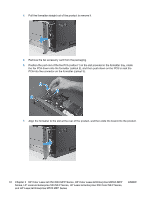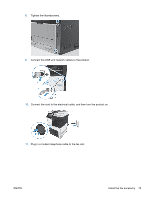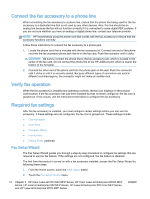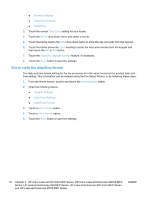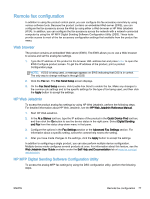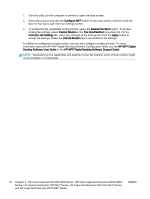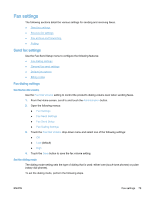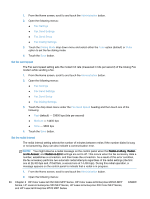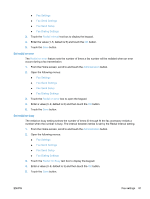HP LaserJet Enterprise MFP M630 LaserJet Analog Fax Accessory 500 - Fax Guide - Page 88
Set or verify the date/time format, General Settings, Date/Time Settings, Date/Time, Time Zone, Month
 |
View all HP LaserJet Enterprise MFP M630 manuals
Add to My Manuals
Save this manual to your list of manuals |
Page 88 highlights
● General Settings ● Date/Time Settings ● Date/Time 3. Touch the correct Time Zone setting for your locale. 4. Touch the Month drop down menu and select a month. 5. Touch the boxes next to the Date drop down menu to enter the day and year from the keypad. 6. Touch the boxes below the Time heading to enter the hour and minutes from the keypad and then touch the AM or PM button. 7. Touch the Adjust for Daylight Savings feature, if necessary. 8. Touch the Save button to save the settings. Set or verify the date/time format The date and time format setting for the fax accessory is in the same format as the product date and time setting. This information can be entered using the Fax Setup Wizard, or by following these steps: 1. From the Home screen, scroll to and touch the Administration button. 2. Open the following menus: ● General Settings ● Date/Time Settings ● Date/Time Format 3. Touch a Date Format option. 4. Touch a Time Format option. 5. Touch the Save button to save the settings. 76 Chapter 3 HP Color LaserJet CM 4540 MFP Series, HP Color LaserJet Enterprise M4555 MFP Series, HP LaserJet Enterprise 500 MFP Series, HP LaserJet Enterprise 500 Color MFP Series, and HP LaserJet Enterprise M725 MFP Series ENWW